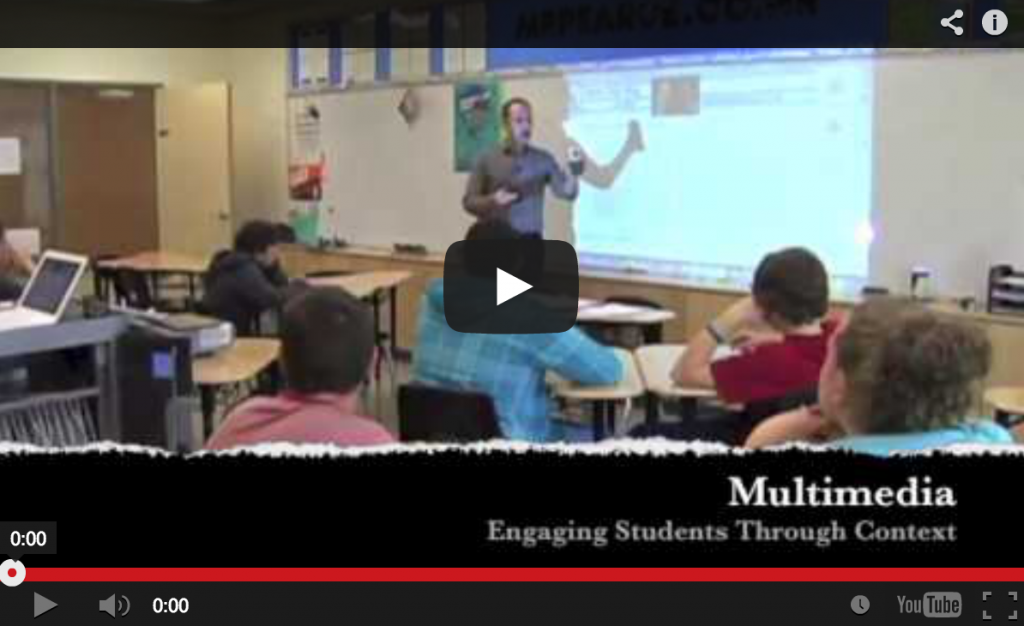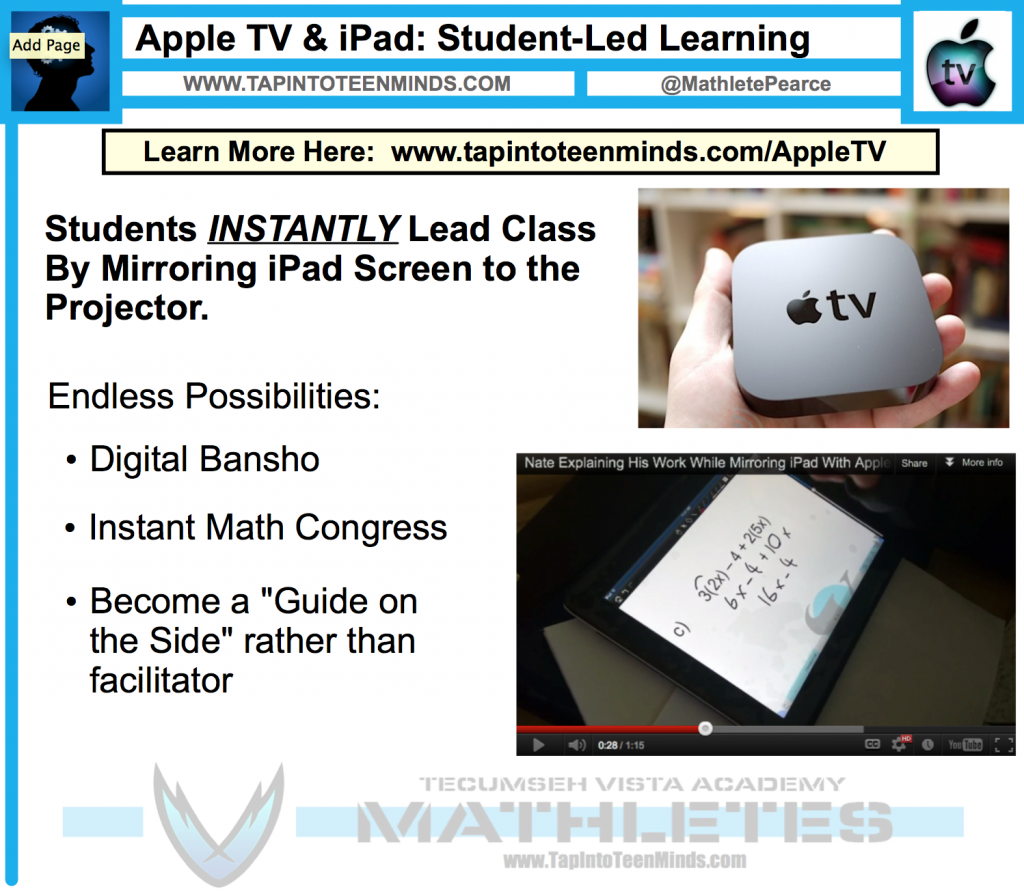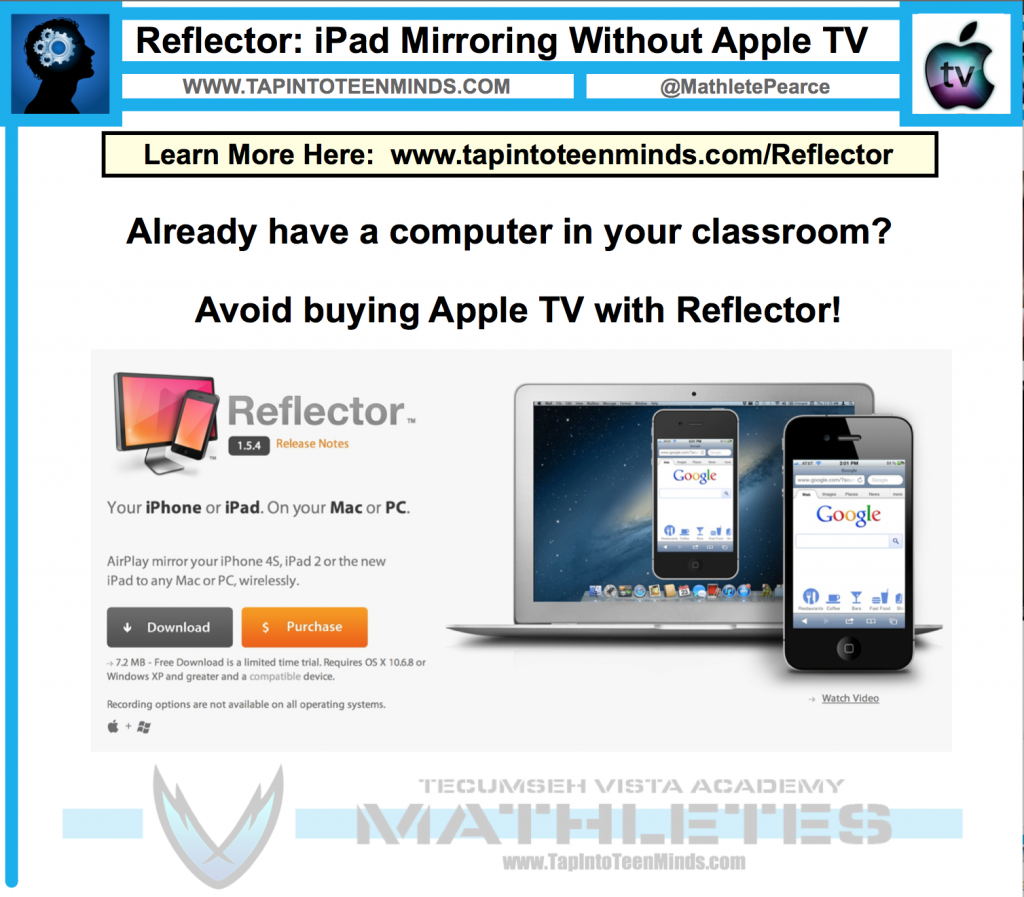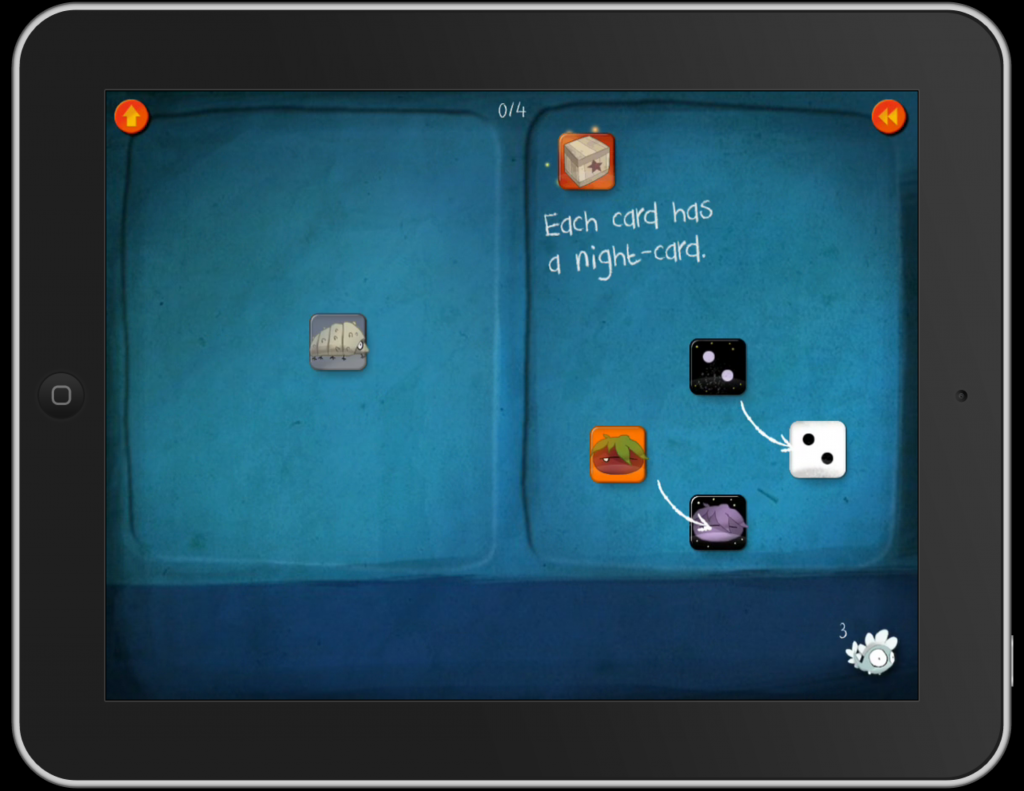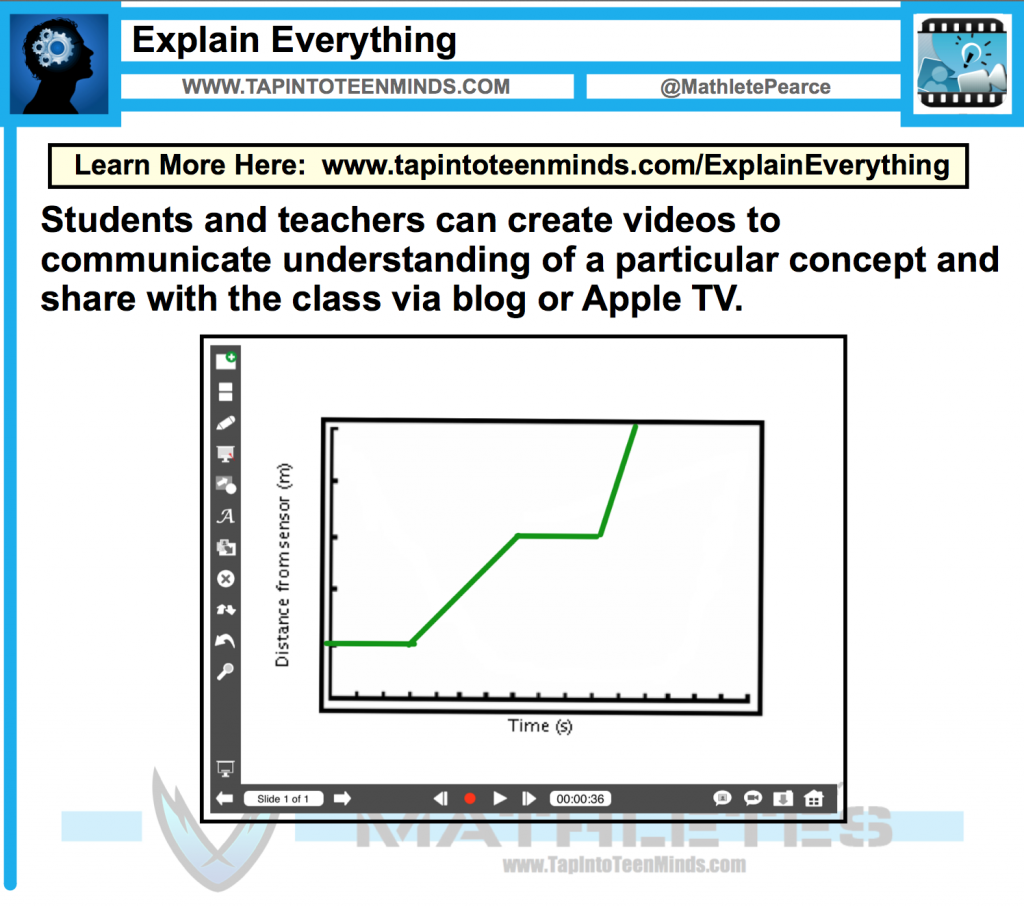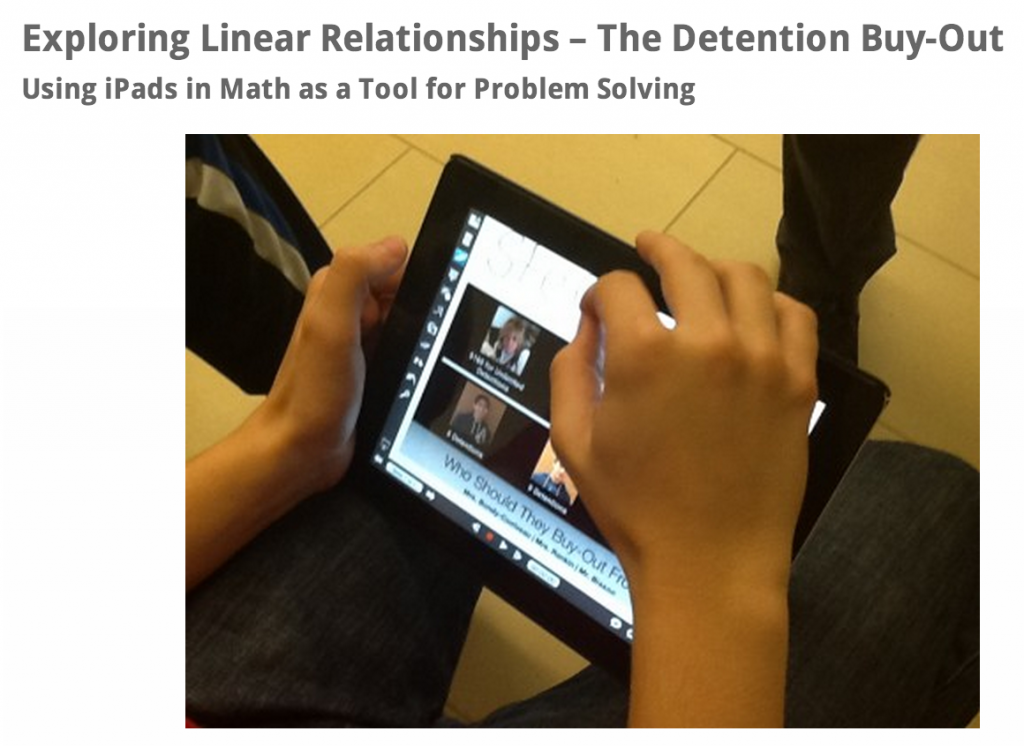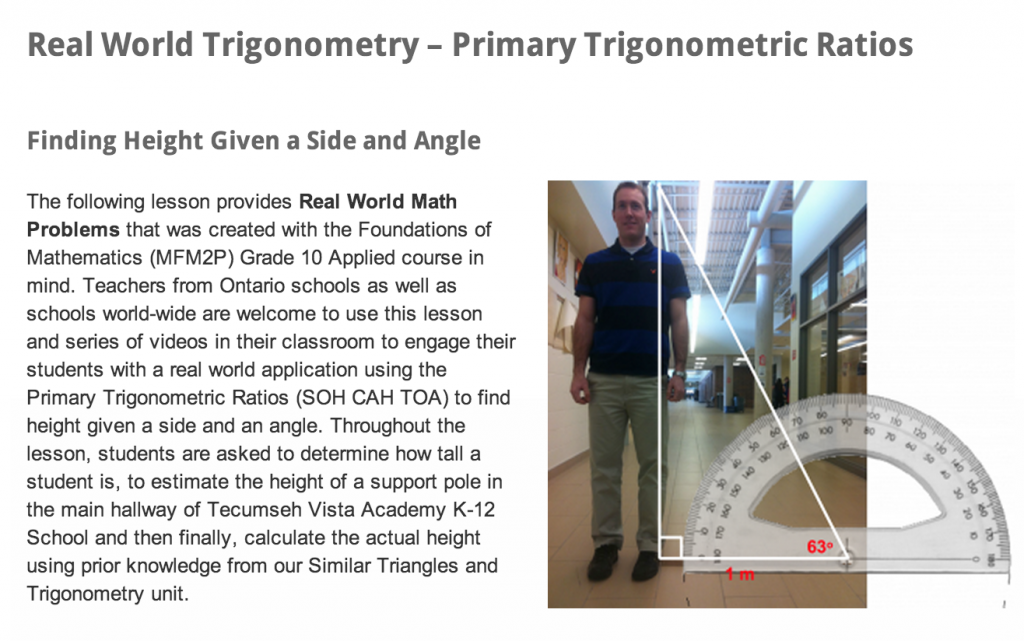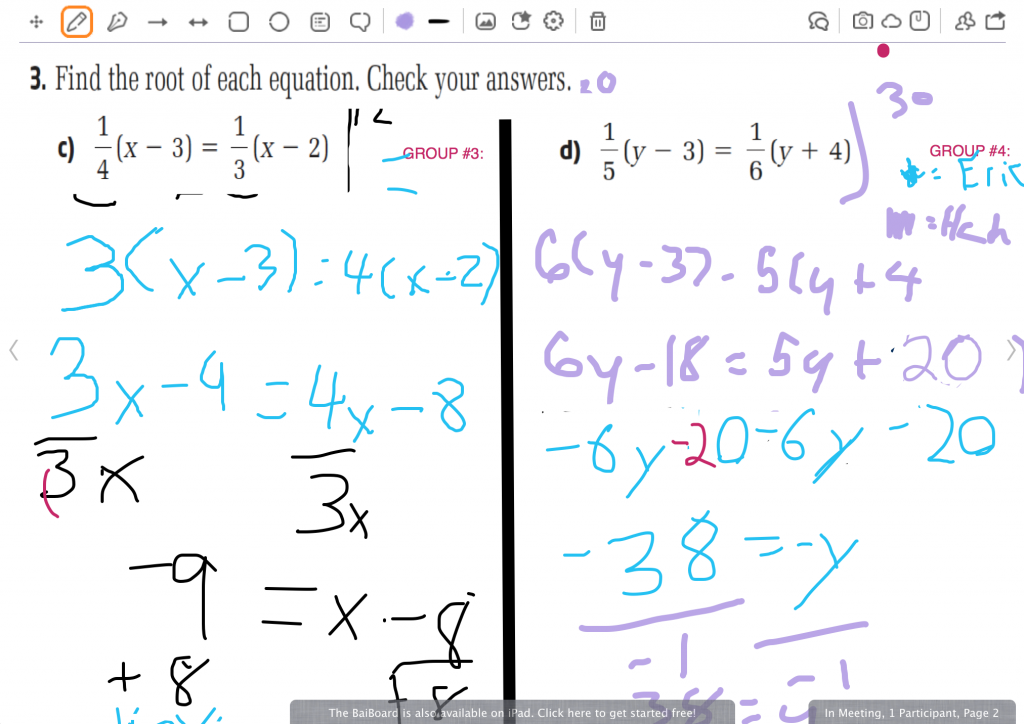Hello and welcome to the Lambton Kent District School Board (LKDSB) Apple Professional Development session! It is always a pleasure to work with my colleagues from across the province and especially with those who are right next door to my board, the Greater Essex County District School Board!
A Little About Me…
If you’re curious to find out a little bit more about me, feel free to take a quick look at my teaching and educational technology background. You can also learn more about the Teacher Learning and Leadership Program as well as what I did to apply for the TLLP Grant that funded my 1:1 iPad classroom.
Are you skeptical that using iPads in school may not be worth the cost? Consider this cost comparison between an Interactive Whiteboard classroom and a 1:1 iPad Classroom.
Using Your Gmail Account to Create a Google Course Calendar
In each of my courses, I maintain a Google Calendar as a quick and efficient way to create digital lesson plans and allow for students to easily follow through the course and refer back to previous material. Click on the calendar entry below to see what a typical calendar entry may look like:
Click here to see an example of an active course calendar.
GoodNotes PDF Annotation App – What We Use to Write!
The GoodNotes PDF Annotation App is the app we use in our mathematics paperless classroom due to the simplicity and responsive functionality. While I continue to attempt moving further and further away from anything that resembles the traditional “math note” in my classroom, I do continue to provide a PDF handout for each day as a way for students to record any important concepts as well as math practice to keep in their Dropbox folders. Click the image below to learn more about GoodNotes and how it can be utilized in your classroom.
GoodNotes PDF Annotation App Review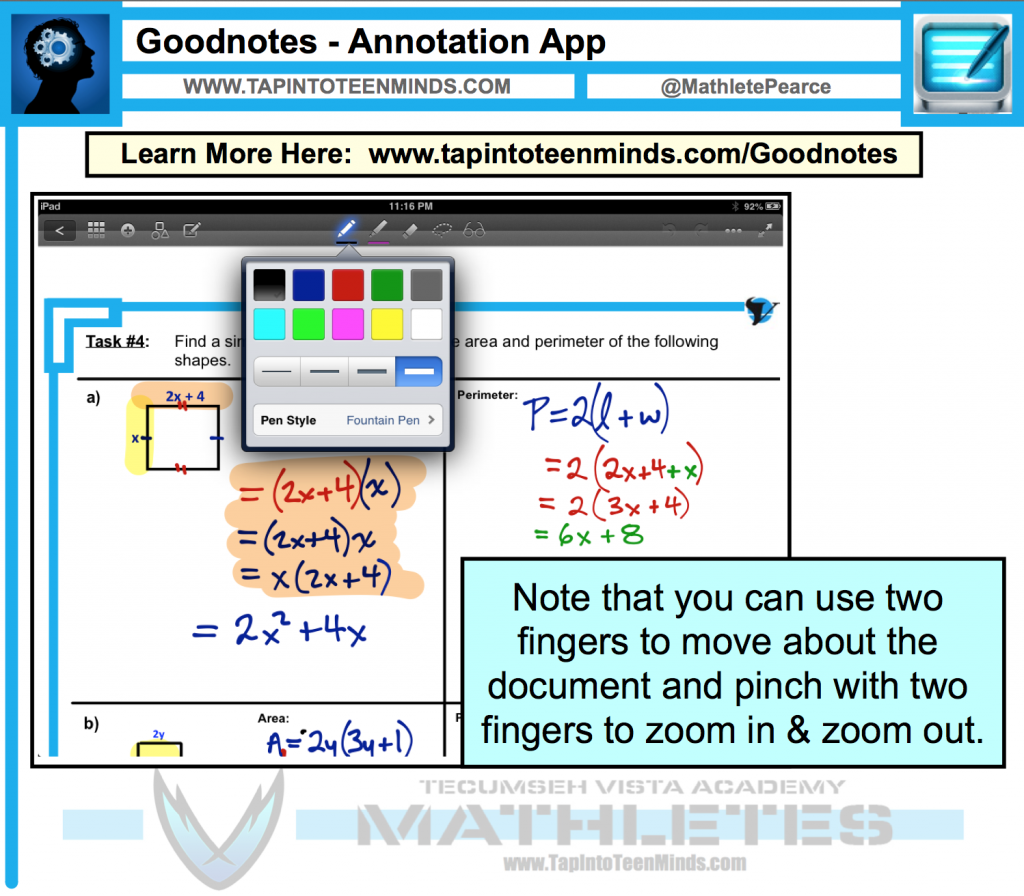
Using Apple TV to Mirror Your iPad
Using iPad as Your Only Presentation Tool
For the first 5 years of my teaching career, I used a SMART Notebook and a SMART Board to create and deliver my lessons on a daily basis. The media filled and interactive lessons I could create with this technology had me convinced that there was no better way. However, having an iPad and Apple TV in my classroom has changed everything. Whether your classroom is a 1-to-many or a 1:1 iPad classroom, using Apple TV to mirror your iPad screen to your projector or television will take your classroom to new heights instantly.
While most educators are stuck at the front of the room with their chalk or SMART Board marker, you can be cruising around your classroom wirelessly and teach from anywhere.
Classroom management issues with Tommy at the back of the room? Spend some time delivering your content from next to Tommy’s desk and attempt to engage him in the lesson as you interact with your students!
Best of all, Apple TV in a 1:1 iPad or Bring Your Own Device (BYOD) classroom will allow students to share their work instantly via the AirPlay feature on their iPad and other iOS devices!
Reflector App to Mirror iPad
Use Your Existing Classroom Computer As an Apple TV Substitute
Although an Apple TV has a relatively inexpensive price-point of $99, it might be hard to justify the purchase if you have an expensive computer and projector already in your classroom.
Why not transform your computer into an Apple TV with the Reflector App! The Reflector App will trick your iPad and other iOS AirPlay enabled devices to think your computer is an Apple TV. This will allow your iPad to be mirrored to your computer screen and in turn, mirrored to your classroom projector or TV.
Using Google Drive Forms to Collect Student Data
Quick, Easy and FREE Method for Gaining Instant Feedback
Using iPads in your classroom doesn’t mean you are not able to integrate great products released by other technology giants like Google. Google Drive provides teachers and students with some wonderful and free classroom tools for making learning enjoyable and convenient.
Google Drive Forms can be used to collect student data by creating surveys, multiple choice assessments and short-response feedback. Whether you decide to use Google Drive Forms for assessments, teacher or student self-assessments, digital ticket-out-the-door or a something unique to your own classroom, this free tool is such a quick and easy way to gain more information about the students in your classroom.
How to Create a Google Drive Form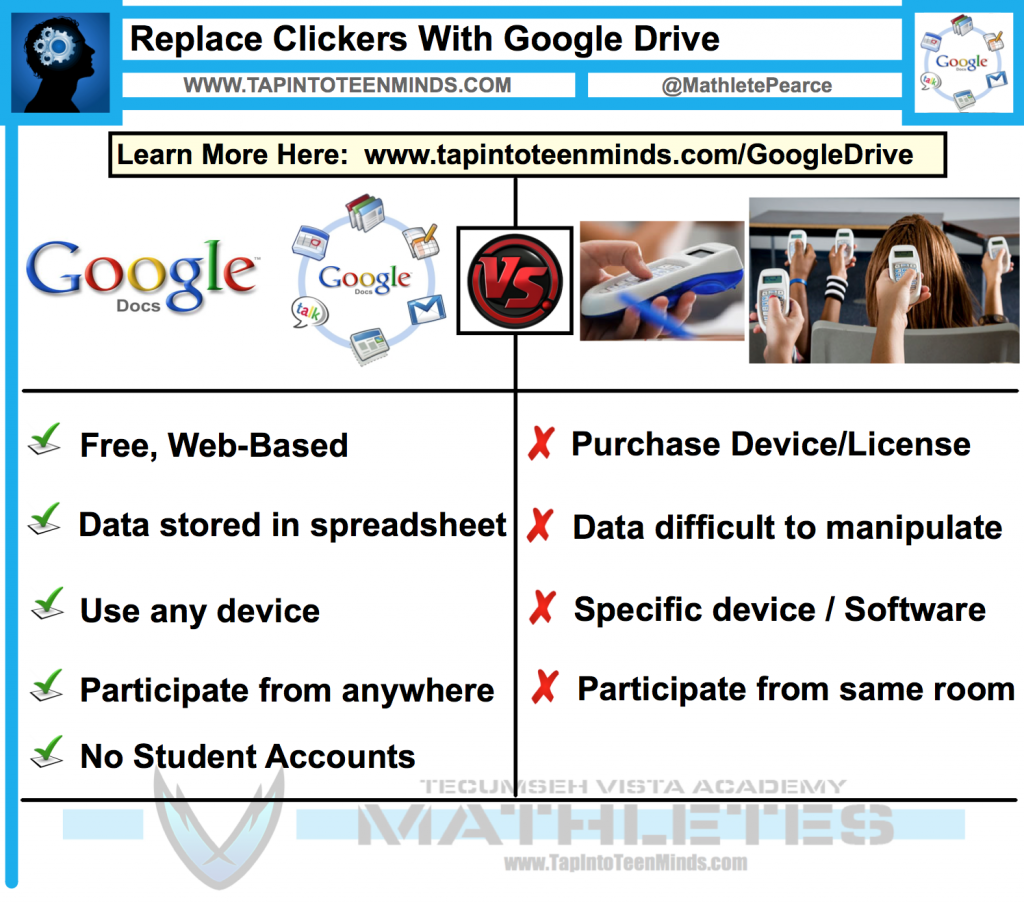
Take Our Sample Google Drive Survey!
Growing Success with Google Drive
Quickly Assess As, For and Of Learning
Quickly Assess As, For and Of Learning
You can make your assessment data spreadsheet public for students and parents to see or keep the file private for your own records if you prefer.
By clicking on the image below, you will view my current Grade 9 Academic Mark and Descriptive Feedback spreadsheet. In this case, all students are listed by student number and are in no specific order. While some educators may believe that students can determine “who is who” by using details such as “absent” or even overall mark, I find that this spreadsheet provides the accountability and descriptive feedback necessary to bump each student up to the next level. Our classroom is a mathematics learning community where each student is there to support the next and thus transparency is not intended to hinder, but rather assist in each student reaching their full potential.
Click on the Image to See The Published Data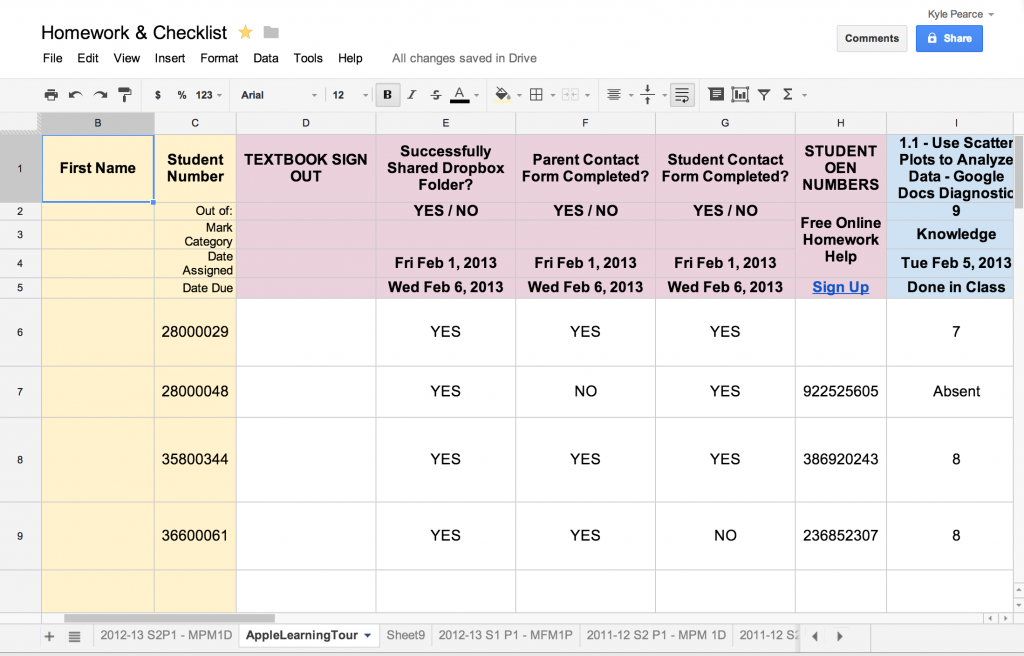
Splashtop 2 – The Interactive Whiteboard Killer
Before my discovery of Apple TV for iPad Mirroring, I would continue to teach using a wireless interactive whiteboard approach via Splashtop Remote Desktop. The Splashtop app allows the educator to wirelessly control their computer with their iPad. What this means is essentially that your iPad becomes a surface like an Interactive Whiteboard and you can click, write and control your computer like you would with an IWB, but wirelessly!
Although I enjoyed using this method for the first year of teaching with an iPad, there were some connectivity issues that I came across here and there. Also, many of my colleagues in my board found using the Splashtop app difficult to use.
While there are some times when Splashtop is still useful in my classroom, I found that I was limited to what was on my computer and felt hostage to the app on my iPad. While connected to your computer, you cannot use any other app on the iPad without disconnecting from your computer desktop and reconnecting once you were finished. This meant that I could not use my iPad as an assessment tool with Google Drive Spreadsheets or jump to another file in Dropbox without disconnecting and waiting approximately 30 seconds while it attempts to reconnect.
Recently, Splashtop released Splashtop 2 with updates that improve connectivity and ease of use. An app that is definitely worth while having, especially if you need to control your desktop remotely.
Algebra Touch Math App
An Interactive Way to Introduce New Algebra Concepts
If you are looking for an iPad app to help your students with learning basic rules and concepts of algebra, the Algebra Touch app by Regular Berry is a must-have! Simple user interface allows even an inexperienced iPad user to jump right into the app and begin learning the foundation of algebra and the concepts required to build a strong base in mathematics.
Check out my post on Edudemic about Algebra Touch!
Algebra Touch Math App Review for iOS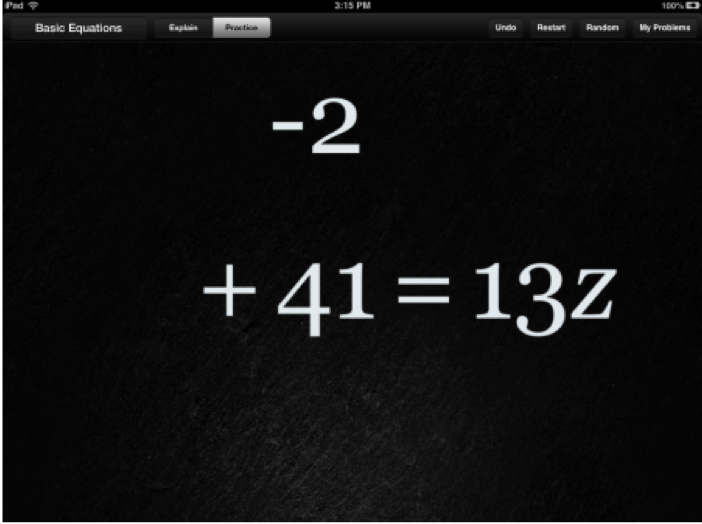
DragonBox+ Teaches Solving Equations Without You Knowing It!
Dragon Box is an interactive PC, Mac OS, iPad iOS, and Android app which quickly teaches the player the concept of opposite operations and other rules required to solve complex math equations. Best of all, the player has no idea that the purpose of the app is to teach you math concepts!
What starts out as a game which requires the player to isolate the box on one of the two “sides,” quickly progresses into students solving for ‘x’ on two sides of an equation. By the time the player realizes that they are doing math, they are in too deep and will be eager to solve the next equation.
Explain Everything Screen Capture App
Explain Everything is an iPad video app that allows you to create screencast videos on your iPad. Although it can be a useful app in many fields, I find it especially useful in the classroom. The app is setup in a manner similar to a presentation application like PowerPoint or Keynote, since your content is organized in slides. The benefit being that you can record each slide individually, instead of creating a video in one take like many of the other iPad video apps currently available.
Video of my Grade 9 Academic Students Using Dragonbox+
Create Real World Math Problems
The Detention Buy-Out and Real World Trigonometry is an example of a Real World Math Problem that I created using the iPad Video Camera and a few edits in iMovie on a Mac. The same edits could be completed directly on the iPad and I’d encourage you to try it out in your own classroom!
Allow Students to Collaborate Digitally in Baiboard
Baiboard is a free collaboration app designed for education. The teacher or students can create their own Baiboard rooms and share the room number with peers to collaborate during class time or at home. The app provides 4 different pieces of digital chart paper that the students can write on, import pictures and save for future reference.
Use Doceri to Record Your Lessons for YouTube
Similar to Explain Everything, Doceri is a free whiteboard screencast app that allows you to quickly record videos in your classroom on the fly while you teach! Why not record that homework question students wanted to go through at the beginning of class for posting to your course website later? I’ve been recording at least one video a day for the past week and both the students and I love it!
Check Out This Video Recorded With Doceri on iPad 2
Book Creator for iPad
Book Creator for iPad is the simple way to create your own beautiful iBooks, right on the iPad. Read them in iBooks, send them to your friends, or submit them to the iBookstore. Ideal for children’s picture books, photo books, art books, cook books, manuals, textbooks, and the list goes on.
You Decide What We Are Going to Learn About!
Tap Into Teen Minds Suggested iPad Educational Apps
I hope you enjoyed the session and would appreciate any comments, questions or improvements that could be made for sessions I will deliver in the future!
WANT TO LEARN HOW TO TEACH THROUGH TASK?
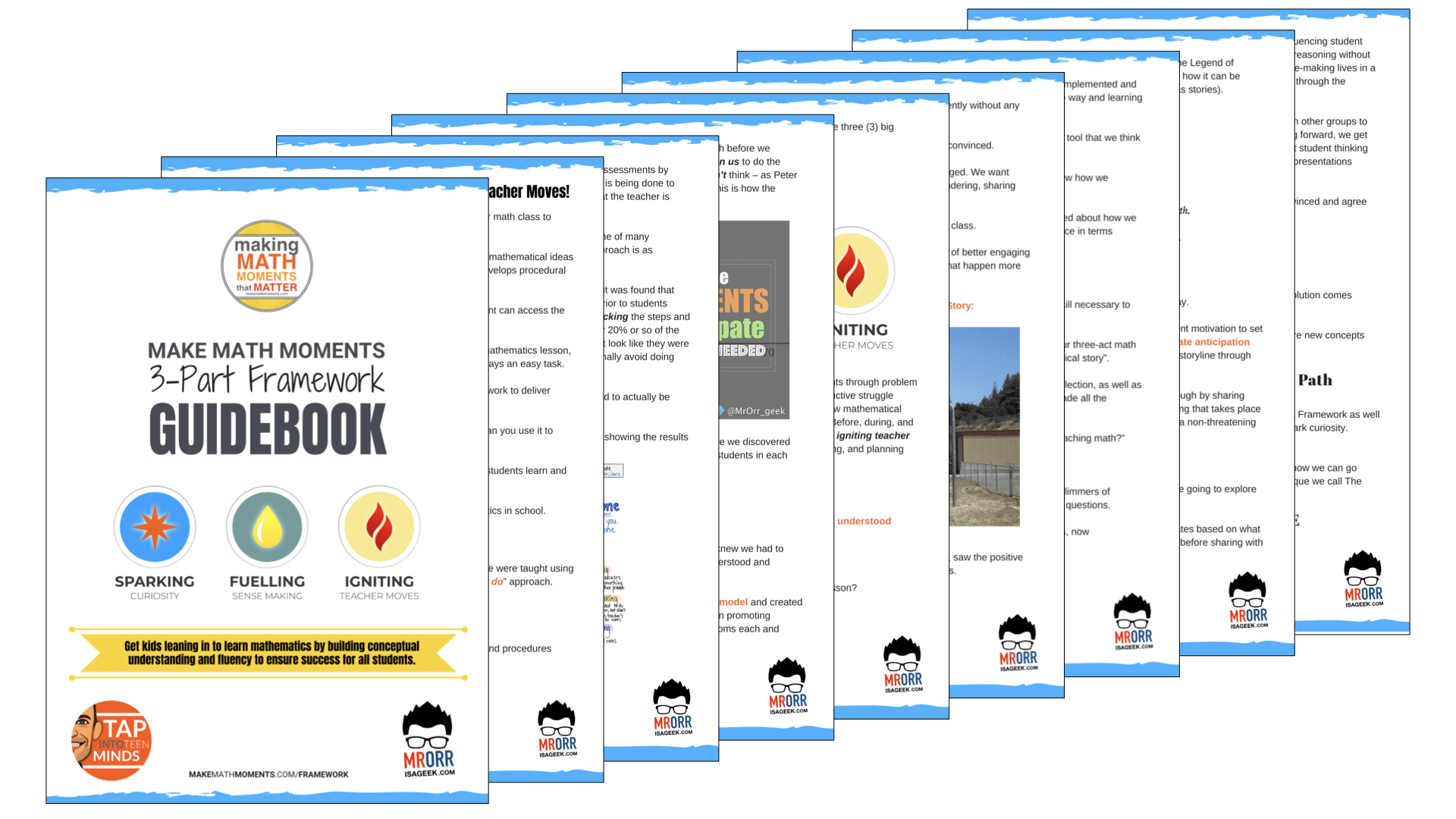
Share With Your Learning Community:

About Kyle Pearce
I’m Kyle Pearce and I am a former high school math teacher. I’m now the K-12 Mathematics Consultant with the Greater Essex County District School Board, where I uncover creative ways to spark curiosity and fuel sense making in mathematics. Read more.
Read More From The Blog