Tecumseh Vista Academy Extends Math iPad Project with 20 New iPad Minis
It has been approximately 18 months since our first set of 30 Apple iPads were ordered and delivered to Tecumseh Vista Academy through funding I received from the Ontario Ministry of Education Teacher Learning and Leadership (TLLP) Program and I’m happy to say we have come a long way. Being the only math teacher for our grade 9 students, it was exciting to have the opportunity to include all students in our 1:1 iPad Classroom. What started as a simple conversion from a TIPS4RM style three-part lesson on paper to a digital format, we have since incorporated other great tools such as iPad Mirroring via Apple TV and AirPlay, recording video in apps like Explain Everything to allow students to communicate their understanding, utilize the great features of Google Drive Forms and incorporate interactive math learning through apps like DragonBox, Algebra Touch and Khan Academy practice exercises.
High Level of Success in Mathematics – Could It Be the iPad Technology?
After achieving a high level of success both in credit accumulation and our grade 9 EQAO standardized testing scores, our administration at Tecumseh Vista Academy has invested in 20 iPad Mini devices to extend the project into our grade 10 classrooms.
We have been noticing that more and more students have been bringing their own iPads to school and thus the decision was made to purchase 20 iPad Minis instead of 30 with the anticipation that enough students would fall into the Bring Your Own Device (BYOD) category to make it work.
Out of the Box – iPad Mini Packaging
For educational institutions, it is wise to purchase your iPads in 10-packs as they are discounted $20 each. Each 10-pack of iPad Minis will contain 10 individually wrapped iPad Mini devices as well as 10 sets of USB charge cables and wall adaptors.
Each individual iPad Mini is packed in a very minimal amount of cardboard.
iPad Mini Setup Procedure
If you have ever purchased an iOS product such as iPad, iPad Mini, iPhone or iPod Touch in the past, you’ll know that Apple makes it very easy to get yourself up and running in a matter of minutes. When purchasing a large quantity of iPads for a school or other institution, the deployment process can be much more difficult.
Powering On Your iPad Mini for the First Time
Your iPad Mini devices should have been shipped fully charged and will likely have close to 85% to 95% battery life remaining. Some would suggest plugging in the devices to ensure they are fully charged before powering them on, but you’ll notice that plugging the device into the wall will in fact power them on.
How to Setup iPad Initially – Follow On-Screen Steps
The initial setup process is very easy. Follow on-screen prompts to select the following:
- Choose Your Language
- Select Your Country
- Enable Location Services (GPS Capability)
- Create/Sign-in With an iTunes Apple ID
- Accept Terms and Agreement
- Enable iCloud Syncing
- Enable Siri Capabilities
The Difficult Part – Installing Apps on Your Class Set of iPads
Unless you plan to select/deselect apps in iTunes for each of your class set of iPad Minis, your other options are Apple Configurator or iPhone Configuration Utility for Mac OS or Windows.
How to Setup iPad with Apple Configuration Utility
Apple Configuration Utility makes setting up multiple iPads relatively quick and easy. With the ability to automatically name your devices sequentially, such as TVA Mini 1, TVA Mini 2, etc., the option to enable supervision and restrictions through configuration profiles that are relatively easy to create, the app is definitely worth exploring. Apple Configurator allows you to disable the Messages app as well as Facetime, while iPhone Configuration Utility does not.
Apple Configurator would be the clear winner to make the iPad setup process much easier, but the app requires you to import redemption codes for each device an app will be installed to. I don’t believe that this system has been setup for Canada as of yet and thus I resorted to iPhone Configuration Utility.
How to Setup iPad with iPhone Configuration Utility
iPhone Configuration Utility is an older version of Apple Configurator and offers many of the same features. I have used iPhone Configuration Utility to setup my class set of iPad 2 devices back in October of 2011 and after not knowing how to handle redemption codes required for the new Apple Configurator, I decided to use it again for our new iPad Minis. The process is not as easy as Apple Configurator, as you cannot automatically name the devices or install a pre-selected list of apps. You can still create iPad configuration profiles like Apple Configurator that allow you to save WiFi passwords, restrict iPad from certain features such as the App Store or iTunes, you can automatically configure calendars, mail accounts, create webclips and much more. However, installing apps requires you to manually click “install” on each desired app.
Where to Charge and How to Sync Your iPad Minis?
Our first set of iPad 2 devices reside in the Bretford Powersync cart. It is a great iPad storage and sync cart, but it does cost a great deal of money. At approximately $2,500 I wonder if we will be able to avoid purchasing another cart, but still maintain the security and easy syncing capabilities. We might have to take a look at some phone security statistics to see what the chances are. Currently, I have been considering rigging up a classroom cabinet as an iPad storage closet. Running power and some iPad Mini adaptors will likely do the trick, but will the hassle of rigging this charge station be worth the while? How will I have to resort to syncing the iPads wirelessly? Time will tell.
I’d love to hear your iPad deployment experiences in the comment section below…
WANT TO LEARN HOW TO TEACH THROUGH TASK?
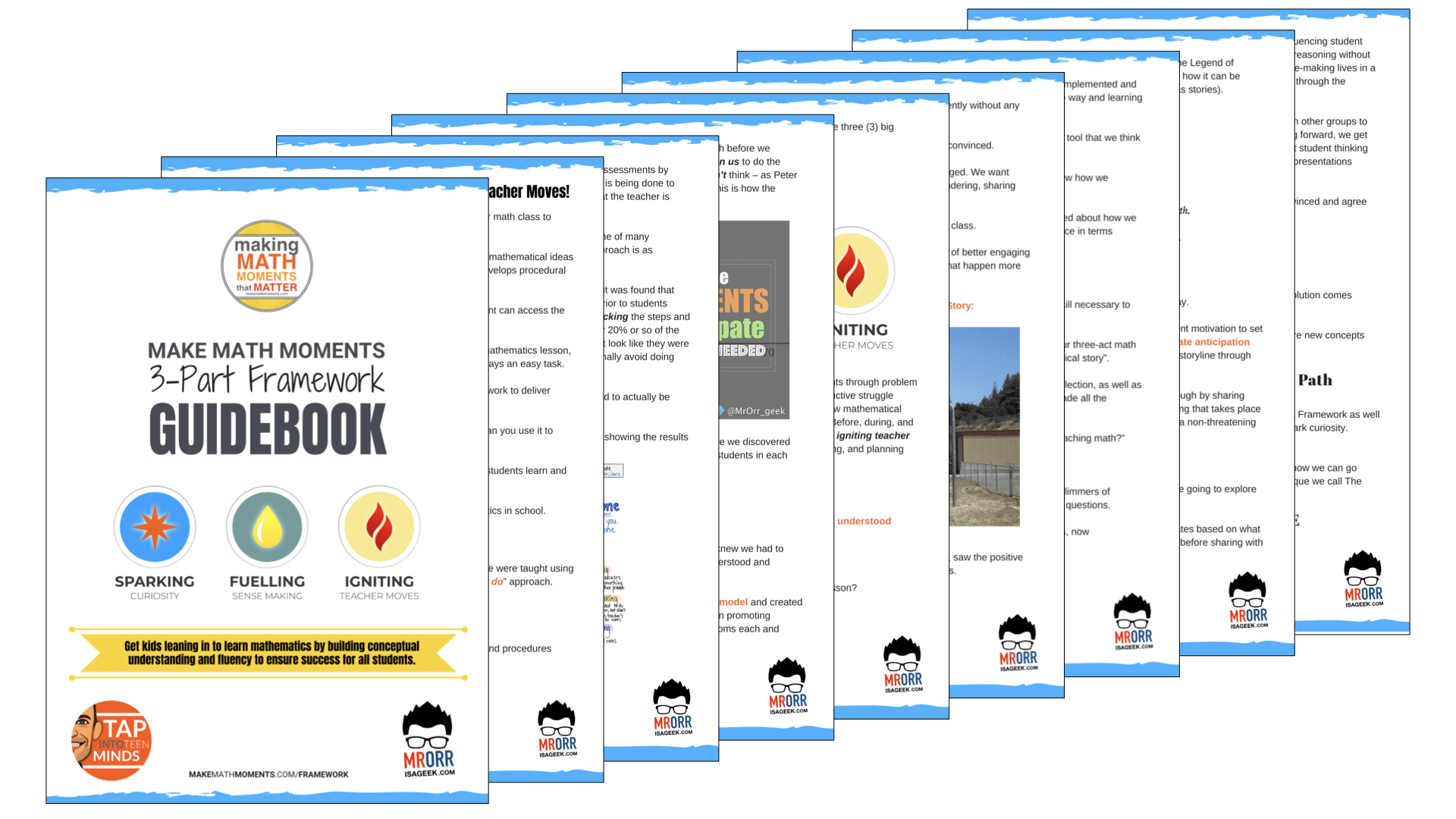
Share With Your Learning Community:

About Kyle Pearce
I’m Kyle Pearce and I am a former high school math teacher. I’m now the K-12 Mathematics Consultant with the Greater Essex County District School Board, where I uncover creative ways to spark curiosity and fuel sense making in mathematics. Read more.
Read More From The Blog

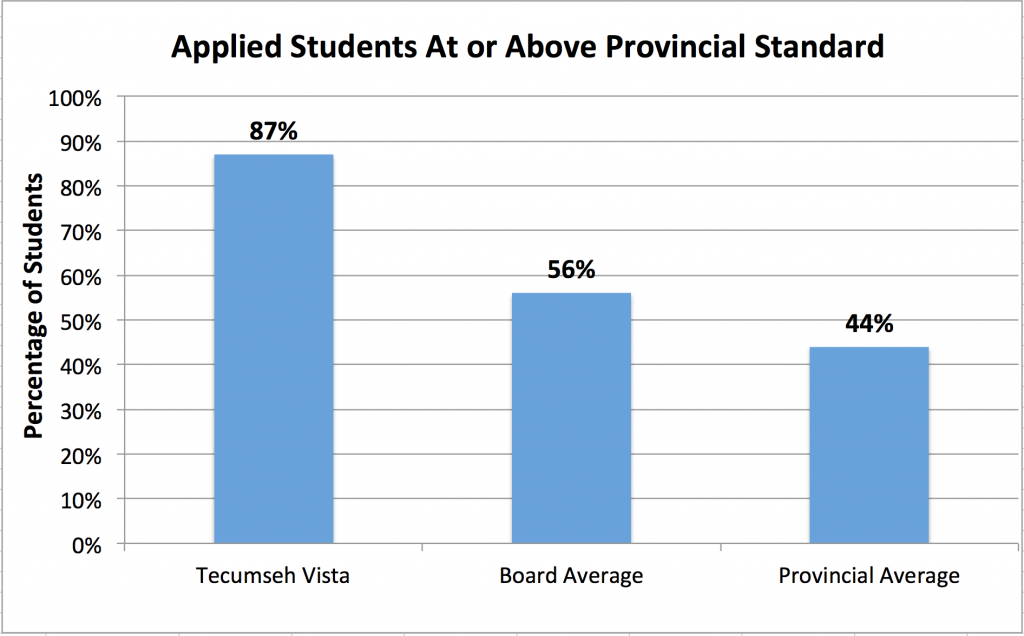



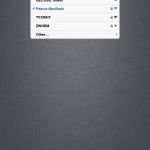
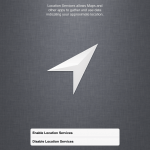
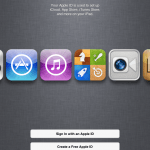
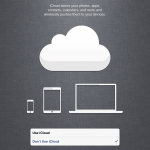
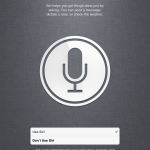
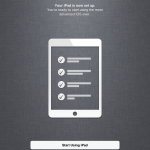
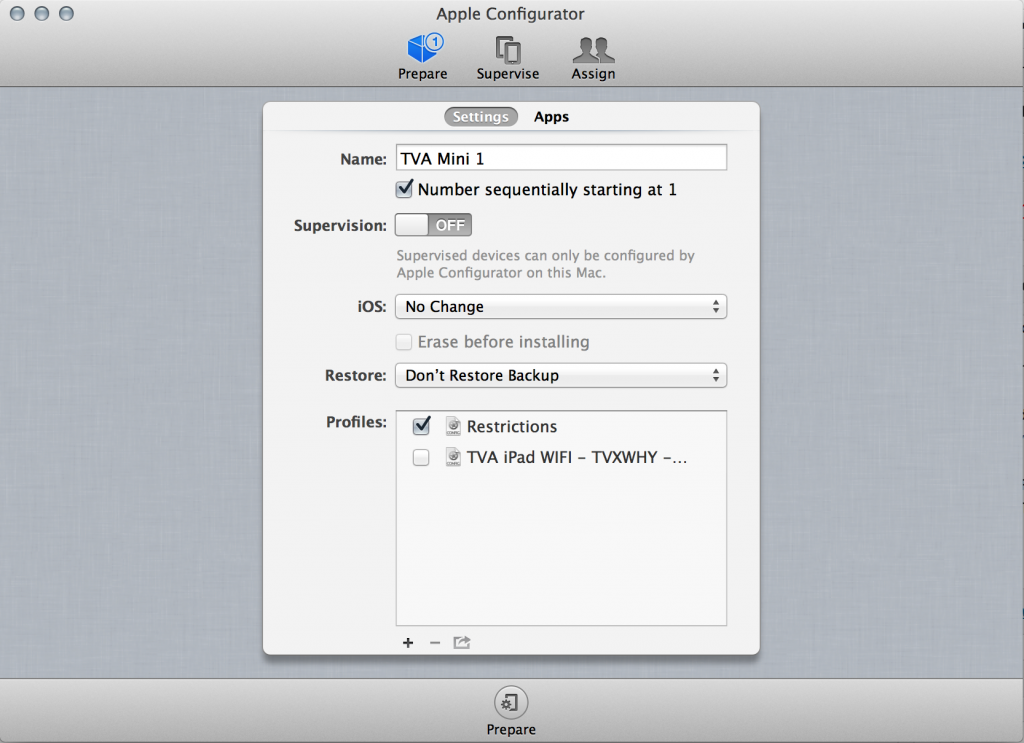
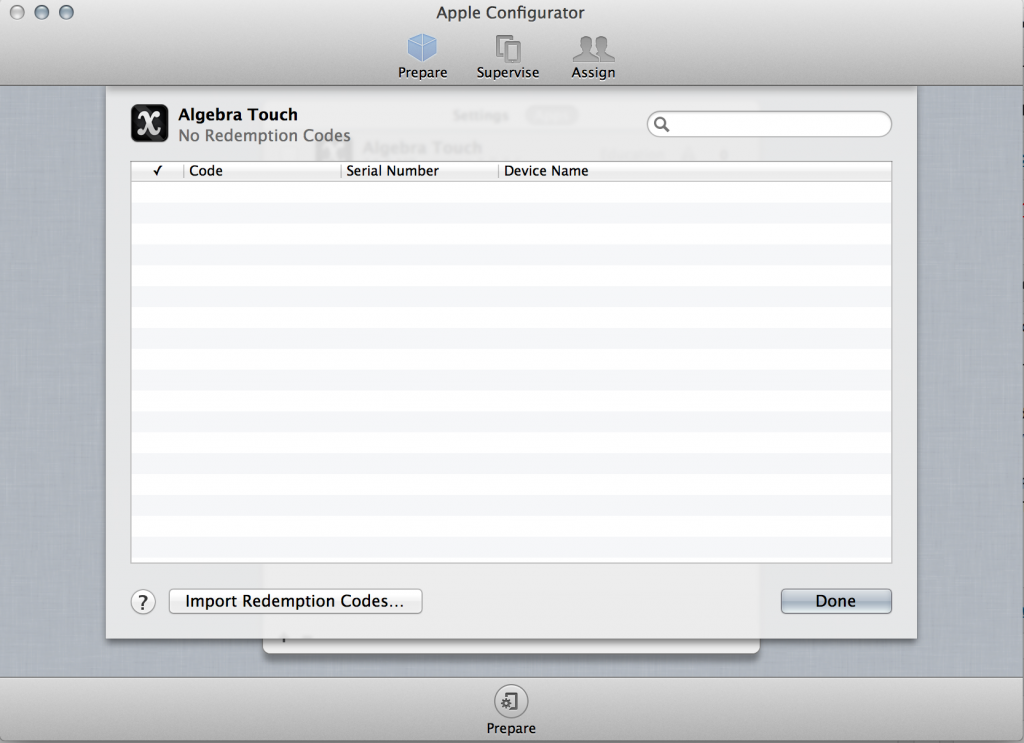
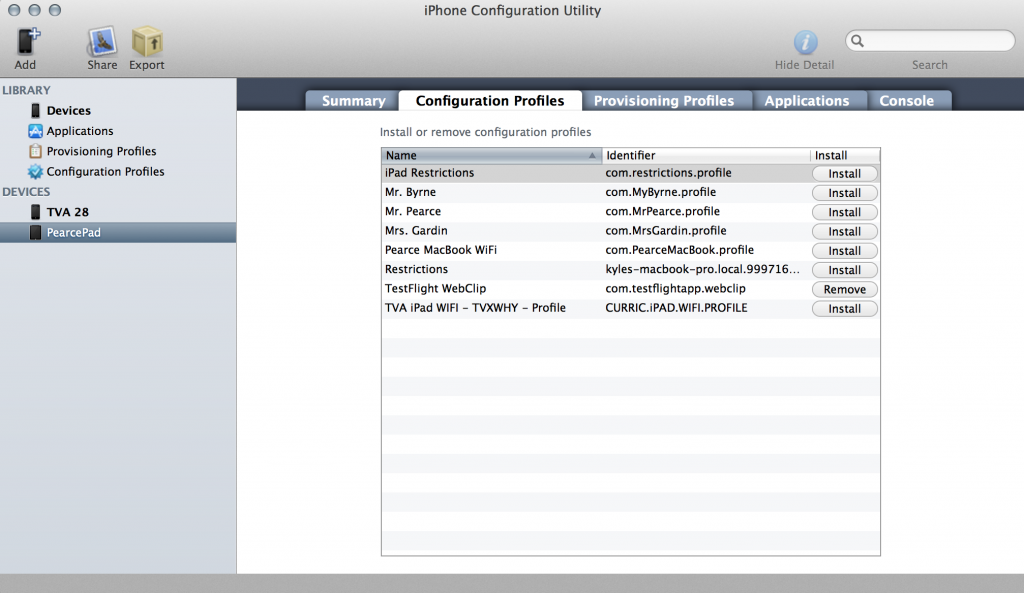
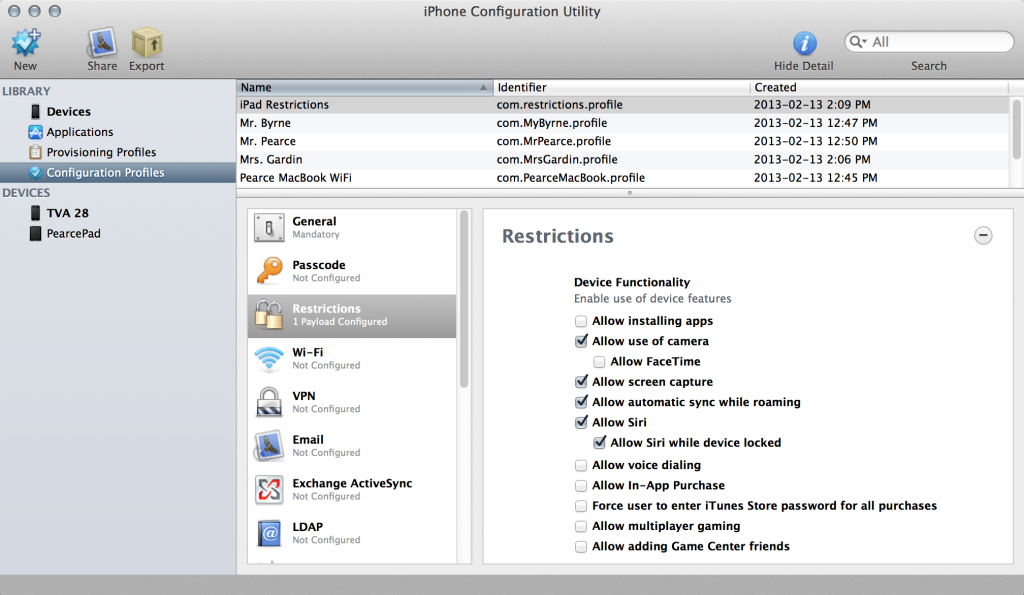
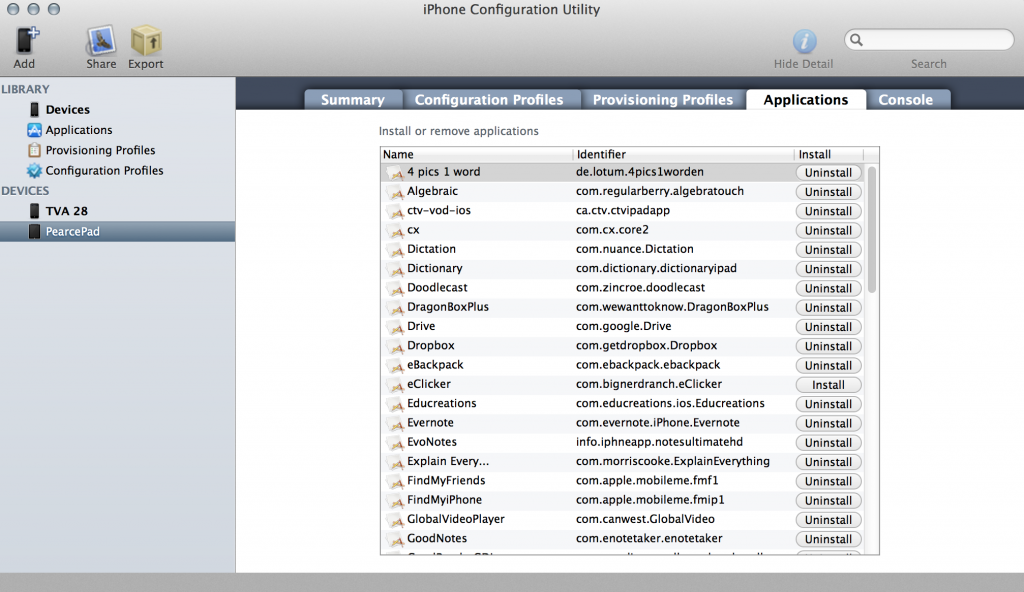
I would check out http://www.ipadcarts.com . These guys offer a wide range of secure carts and cabinets that were designed specifically to support iPad minis. They are much less expensive than Bretford and provide quite an interesting array of models from which to choose. They also sell portable syncing ipad hubs which may be useful in your situation.
Thanks for sharing! I’ll definitely check them out. What country are they shipping out of?
No problem! The products are manufactured in the US but I believe they also have distributors in the UK and Australia.