Public Google Sheets Keep Teachers, Students and Parents Informed
The offerings from Google Docs seem to be pretty basic; word processor, spreadsheets, and presentations all saved in the cloud. Unless you are creative in your thinking and understand all of the added features which make Google Docs revolutionary, you may never see the benefit.
One of the great features available is the ability to create a Google Docs Spreadsheet and post all or just a selection of cells to a webpage. By creating a spreadsheet which documents student information such as…
- Homework / Assignment Checklists
- Permission Form Return Checklists
- Suggestions for Students to Come In For Extra Help
- Parent Signatures on Assessments
…you can then post this information to a public webpage on your course blog or website so both students and parents are aware of how the student is performing and where they can improve. Let’s look at how to do it…
Posting Spreadsheets on a Webpage
1. Create a Google Docs Spreadsheet for your checklist. I named mine Homework & Checklist.
2. Create columns for your upcoming homework checks, form return checklist, etc. and enter in your student information.
3. Go to the FILE menu and click on PUBLISH TO WEB
4. Select which sheet you want to publish, in this case it is Sheet1. Click on Start Publishing and enter the cell range you wish to be visible to visitors of this webpage.
For privacy reasons, it is suggested that you do not include student names in the cell range. Note that I have selected C1:J10 which omits student names. Also consider extending your cell range to include many more columns so that you do not have to re-select the cell range as you add entries to your checklist. I typically use the cell range C1:ZZ35 which ensures I will have many more columns than necessary.
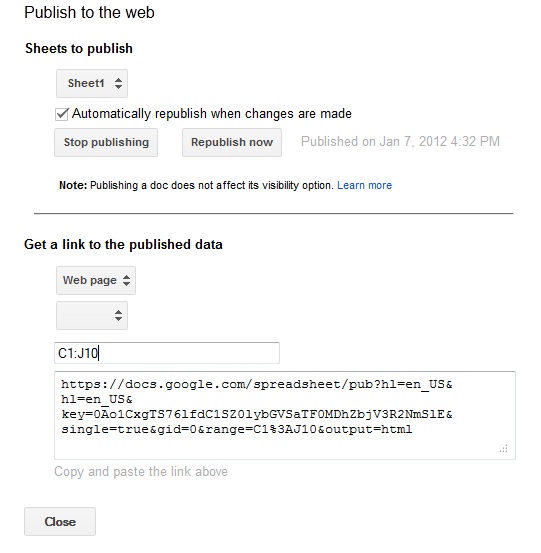 5. COPY the link from the textbox and POST it on your course blog or website.
5. COPY the link from the textbox and POST it on your course blog or website.
Click on the very long and ugly looking link they provide you with to see the public HTML page where this sample homework & checklist page is posted. It may be useful to shorten your link using a free website such as www.bitly.com.
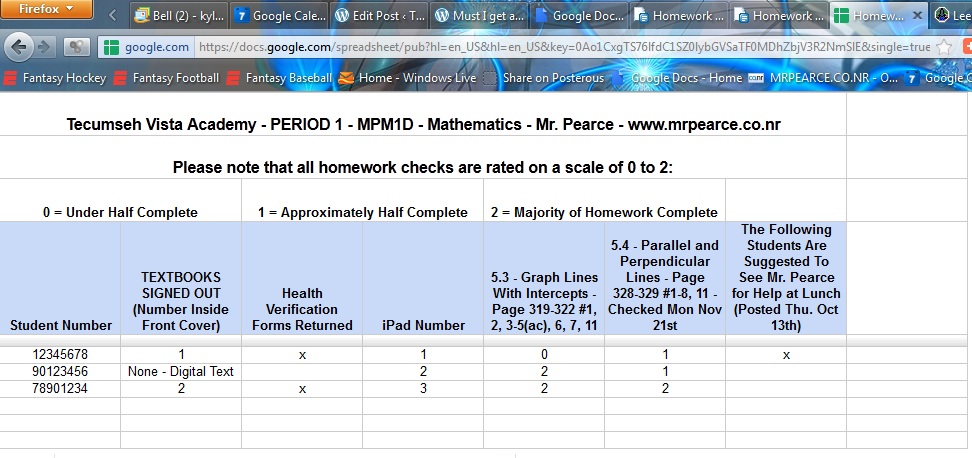
Now that you have your homework & checklist spreadsheet setup, you can easily do your classroom housekeeping via your mobile device or tablet, such as an iPad!
WANT TO LEARN HOW TO TEACH THROUGH TASK?
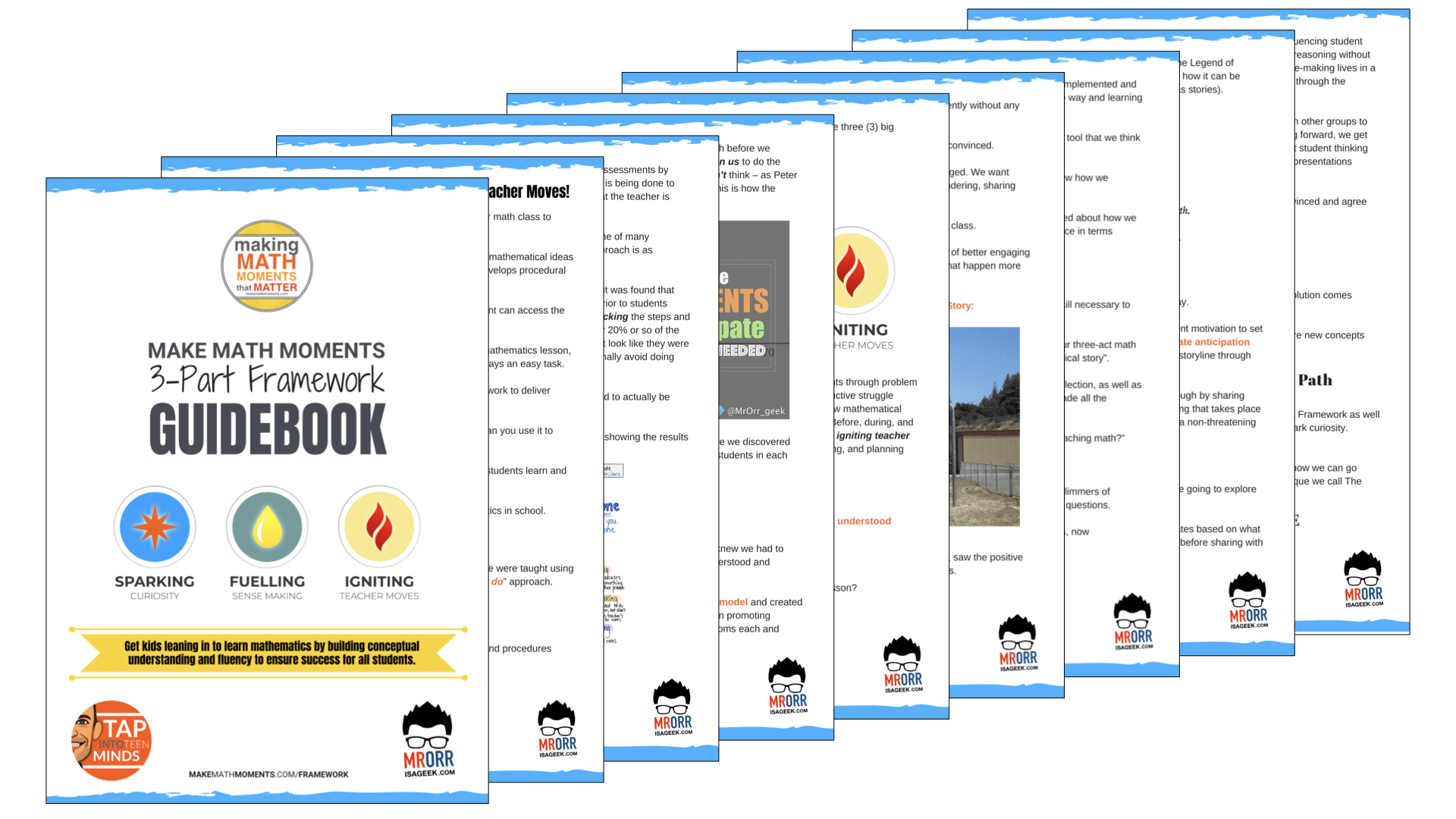
Share With Your Learning Community:

About Kyle Pearce
I’m Kyle Pearce and I am a former high school math teacher. I’m now the K-12 Mathematics Consultant with the Greater Essex County District School Board, where I uncover creative ways to spark curiosity and fuel sense making in mathematics. Read more.
Read More From The Blog

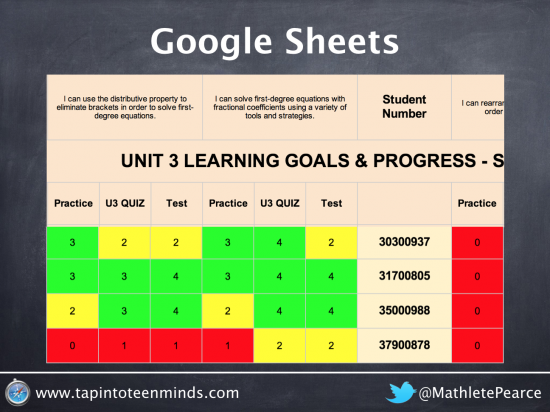
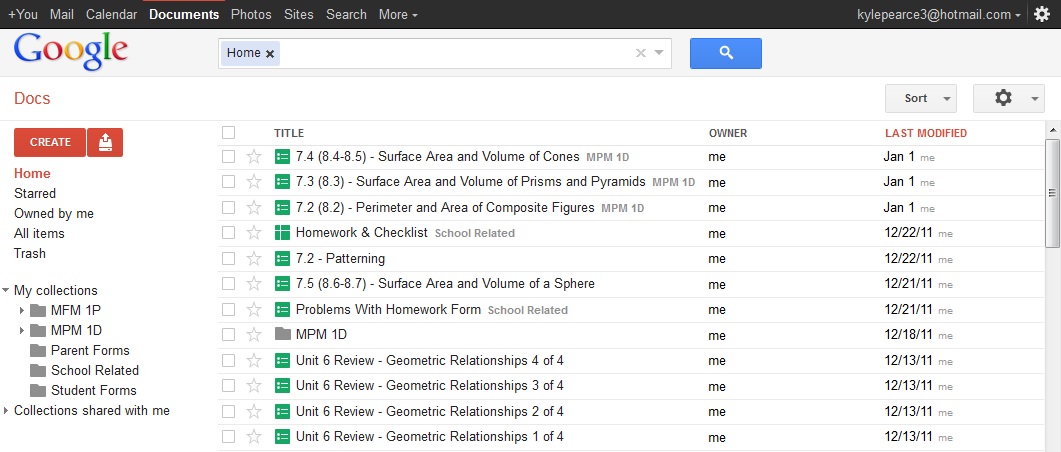
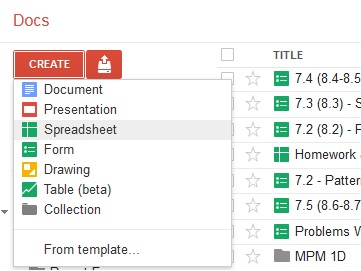

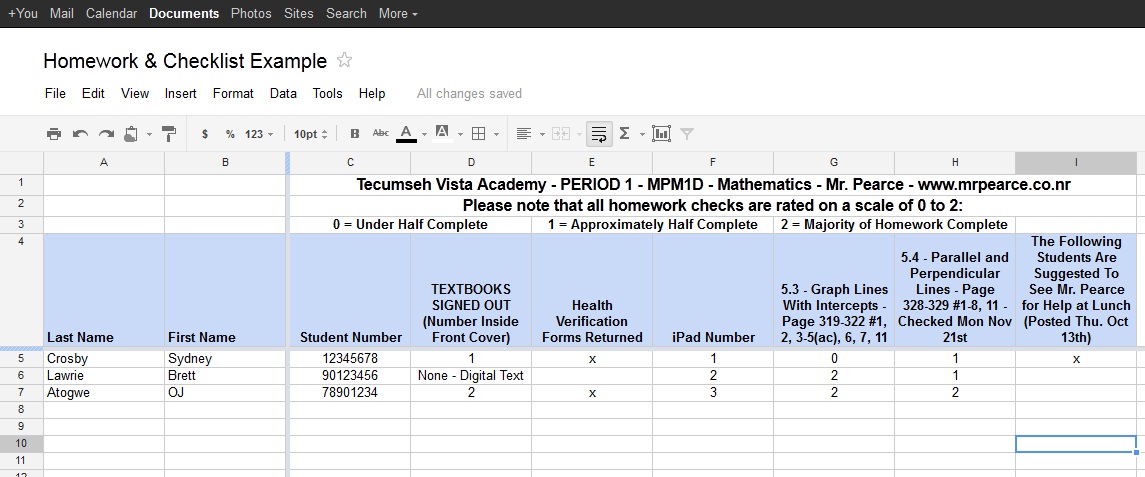
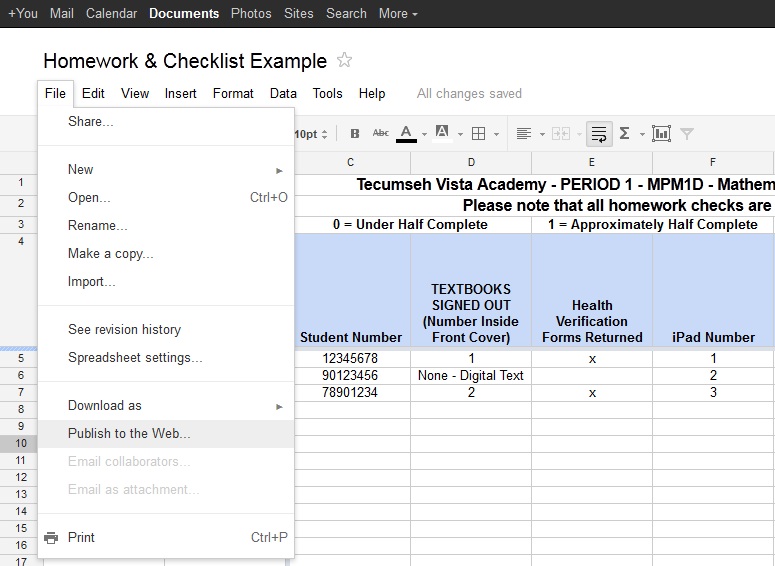
Trackbacks/Pingbacks