How to Use Google Calendar as a Class Website (Part 6 of 6)
In the sixth and final part of the Public Google Calendar series, we will explore:
- How to add a link to a calendar event using HTML Code (as we did here),
- how to copy the public/shared Dropbox file link, and
- how to paste the public/shared Dropbox file link into your Google Calendar HTML Anchor Code.
Watch the following short video or see the screenshots below to get started:
Step 1 – Add the HTML Code Anchor Tag to a Calendar Entry
Just as we did in the last post outlining how to embed links in Google Calendar, you must use the anchor tag to embed the Dropbox Public File Link.
Simply copy and paste this code into your calendar:
<a href=”http://www.dropboxfile.com”>Download Dropbox File Here</a>
Note that you want to replace http://www.dropboxfile.com with the link to the public Dropbox file you wish to share with your students.
Step 2 – Copy Public/Shared Link of the Dropbox File You Wish to Share
Go to any Dropbox file you wish to share in your calendar. Right-click on the file and select Share Dropbox Link to copy the link to your clipboard.
Step 3 – Paste Dropbox File Public/Shared Link into Google Calendar Entry
Replace the link portion of the HTML Anchor Tag that you had used in Step #1 with the Public/Shared Link of the Dropbox File.
You’re done!
More from this series:
- Creating a Public Google Calendar and Adding Events
- How Students Can Access Your Public Google Calendar
- Creating a Bit.ly Shortlink For Sharing Your Public Google Calendar
- Attaching Files to Your Public Google Calendar With Google Drive
- Embedding Links in Your Google Calendar Events
- Adding Links to Shared/Public Dropbox Files
WANT TO LEARN HOW TO TEACH THROUGH TASK?
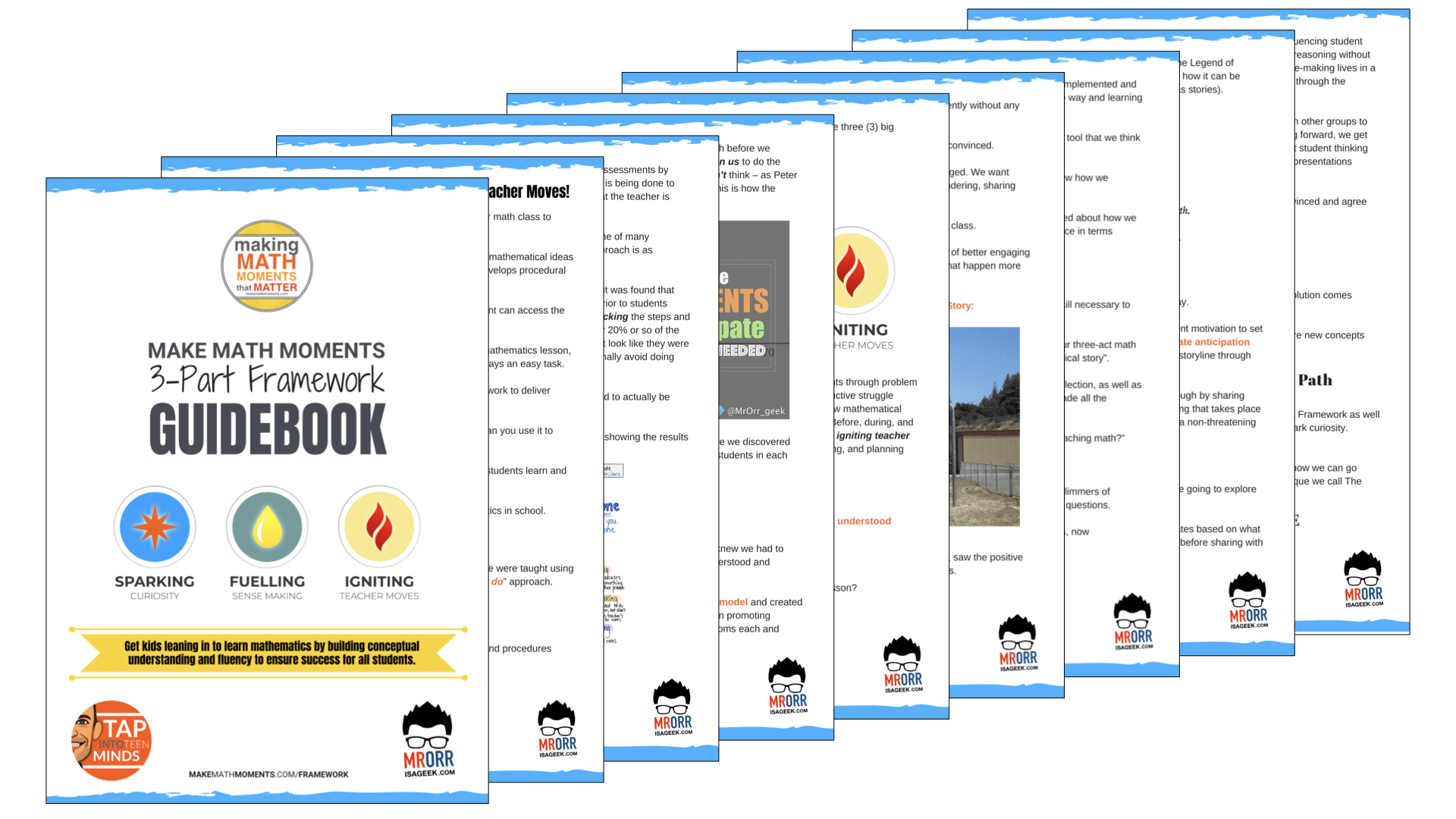
Share With Your Learning Community:

About Kyle Pearce
I’m Kyle Pearce and I am a former high school math teacher. I’m now the K-12 Mathematics Consultant with the Greater Essex County District School Board, where I uncover creative ways to spark curiosity and fuel sense making in mathematics. Read more.
Read More From The Blog

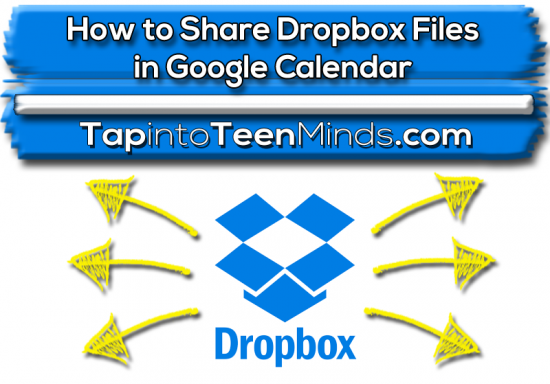
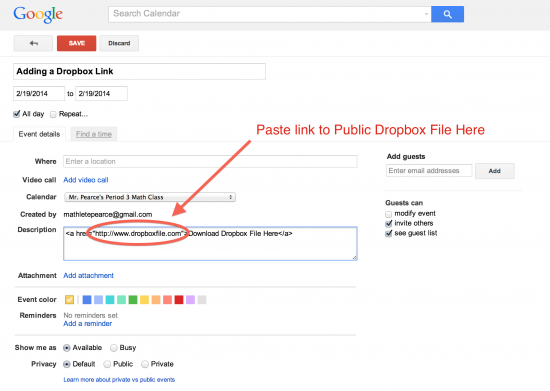
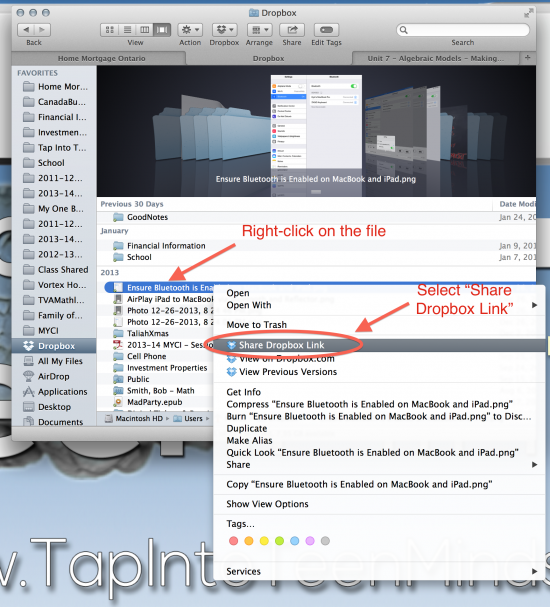
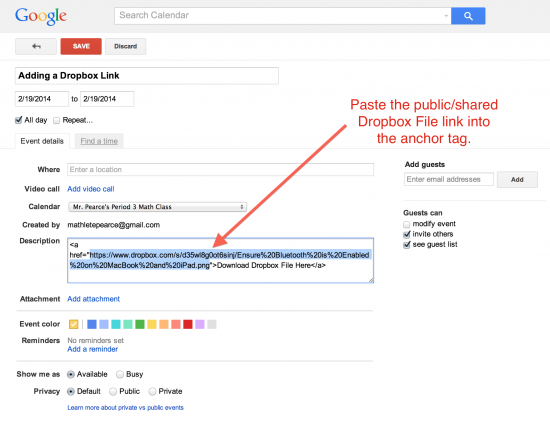
Trackbacks/Pingbacks