Why Evernote May Be The Best iPad Assessment App
For the past two years, I have utilized Google Drive Spreadsheets to record student assessment data for convenience and to keep all stakeholders aware of how students are performing. However, through my work with the GECDSB Middle Years Collaborative Inquiry project, I have been trying to find ways to easily collect data during class in order to easy analyze the data later. Collecting and organizing student work is difficult whether collected physically or digitally, but a solution for this is the Evernote App for Assessment and Evaluation.
Getting Started in Evernote
Like other new and successful iPad apps, getting started in Evernote is quick and easy. Upon entering the app, you will be introduced to a few slides outlining how the app can help you. Signing up is quick, easy and non-invasive as you are only required to provide your email address, a username, and a password.
Evernote Keeps Your Notes Organized!
From the Evernote main screen, you can access the Settings menu by clicking on your username in the top left corner of the screen. Directly under is a series of three icons allowing you to Add a New Note, Take a Photo, or Scan a Document using the iPad camera and turn it into an Evernote.
In a carousel-style row in the upper portion of the screen, you’ll see all of your recently created or modified Evernote notes for quick accessibility.
Finally, in the bottom portion of the screen, you’ll notice four tabs (five if you have a premium account).
Organizational Tabs:
- All Notes
- Notebooks
- Tags
- Places
- Premium Features (if you have a Premium Account)
Organize Student Assessment Data in Personalized Evernote Notebooks
Since Evernote allows you to create Notebooks to organize your notes by grouping them together similar to how you group apps together on your iPad, it is easy to create individualized Evernote student assessment notebooks. Best of all, on the desktop version of Evernote for PC/MacOS, you can group multiple student notebooks together to keep your students organized by course or subject.
Adding a Student Evernote Assessment Note
Creating an Evernote Notebook for each of your students will be a pain the first time, but once you have created a Notebook for each student, collecting student evidence and assessment data is easy.
Simply click on the Student Evernote Notebook and click on the PLUS icon to add a new note.
After adding a descriptive title, you are now free to collect evidence and add descriptive feedback. Best of all, you have a number of data collection options.
Evernote Assessment and Data Collection Options:
- Write text for descriptive feedback and anecdotal notes,
- import a photo from your camera roll,
- take a photo using the iPad camera, and
- record audio of the student communicating their understanding, a conversation between the teacher and student, or simply give audio feedback.
Using the Camera in Evernote to Collect Evidence
Using the Camera Roll in Evernote to Record Evidence
Recording Audio in Evernote for Assessment and Feedback
Share Evernote Assessment Notebooks with Students and Parents
Not only does using Evernote for Assessment and Evaluation in your classroom make sense for your own assessment and evaluation practices as well as to give examples of student work on parent teacher interviews, you can also share student assessment data with the student and their parents!
Simply invite the student and parents by clicking on the Share button and select Invite.
This step does require you entering the email address of the student and the parents, so make sure this is something that permitted according to your board/district policy.
Things to Consider When Using Evernote for Student Data
It should be noted that every board/district has their own privacy policies when it comes to storing student data in the “cloud.” Consulting your school administrator should give you an idea of what policy is in place for your board.
How are you using Evernote in your classroom? Leave a comment below to share!
WANT TO LEARN HOW TO TEACH THROUGH TASK?
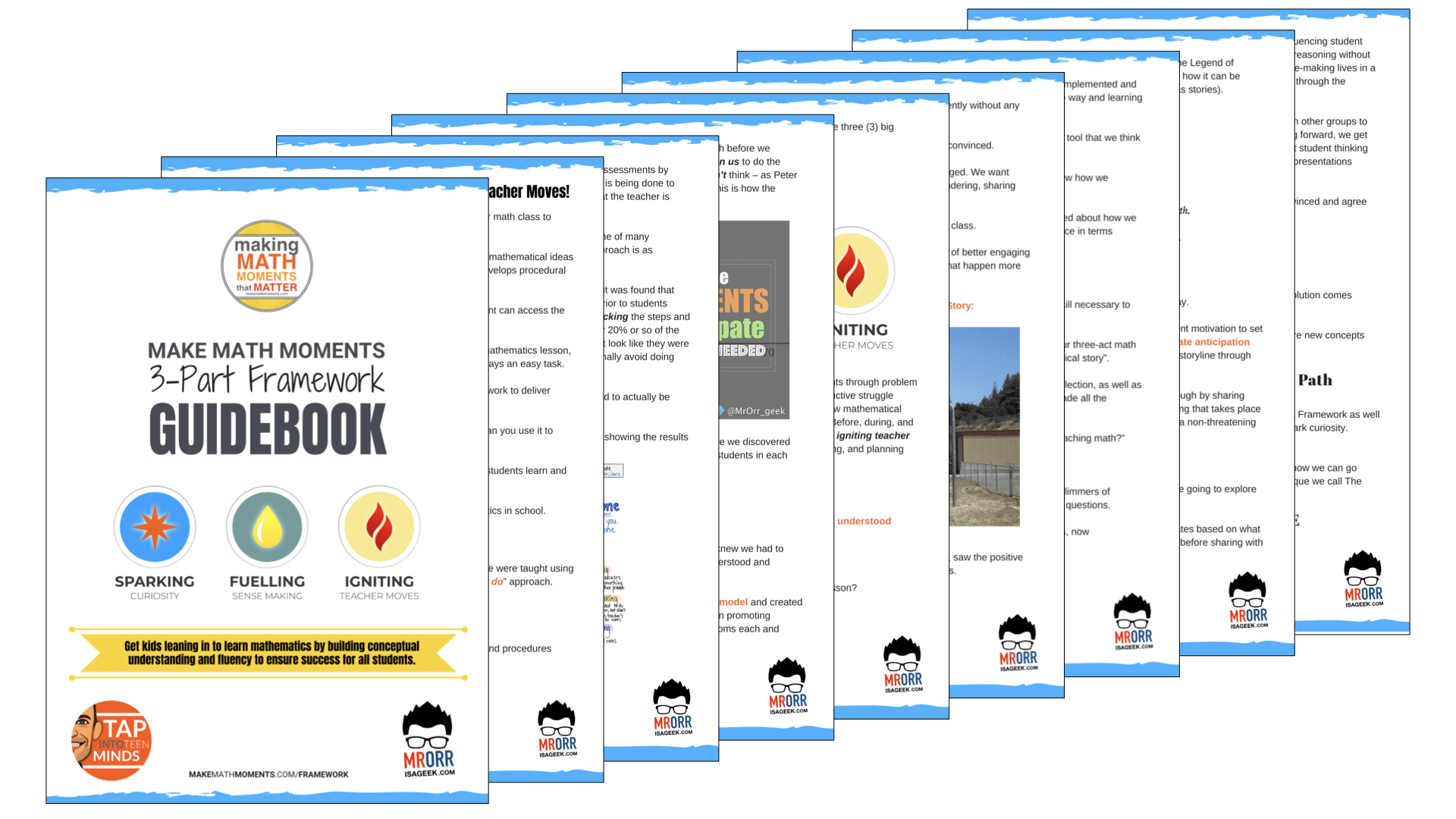
Share With Your Learning Community:

About Kyle Pearce
I’m Kyle Pearce and I am a former high school math teacher. I’m now the K-12 Mathematics Consultant with the Greater Essex County District School Board, where I uncover creative ways to spark curiosity and fuel sense making in mathematics. Read more.
Read More From The Blog

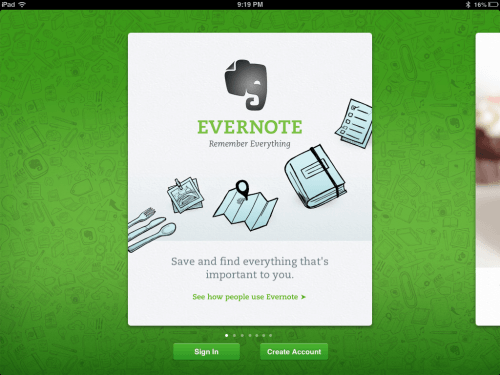
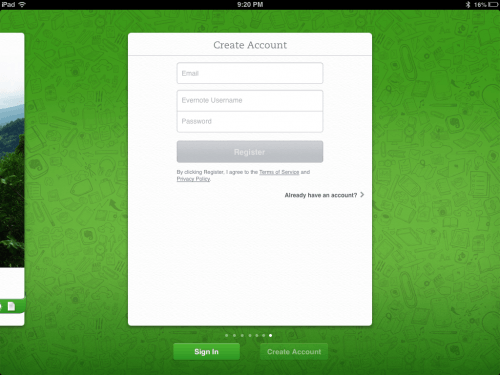
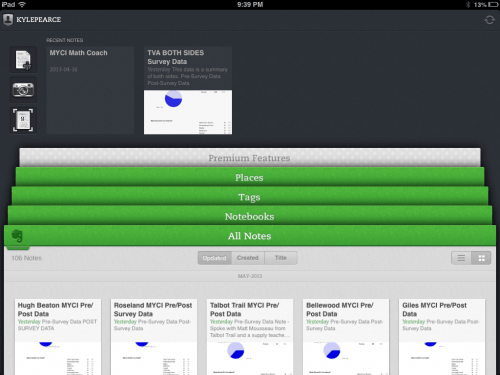
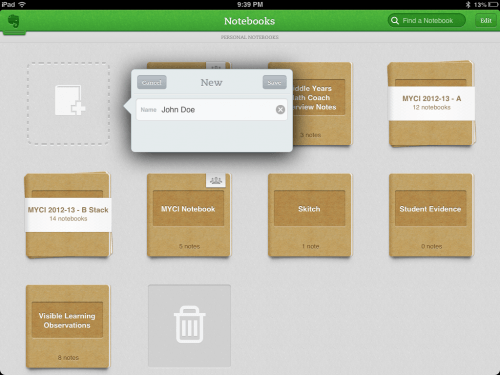
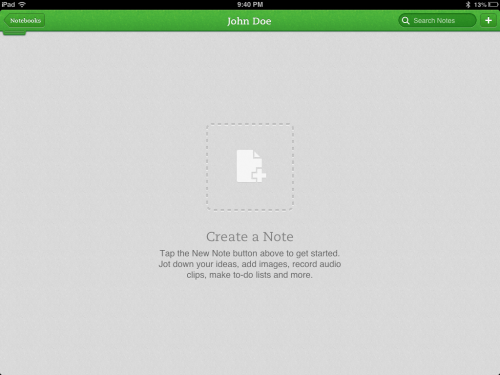
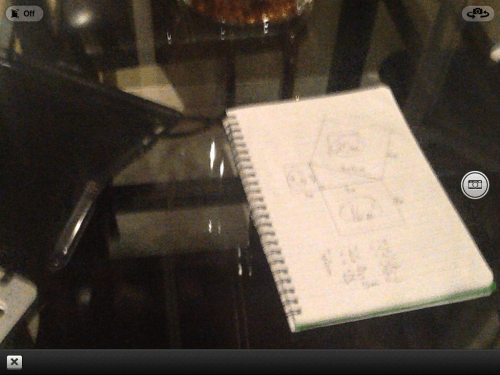
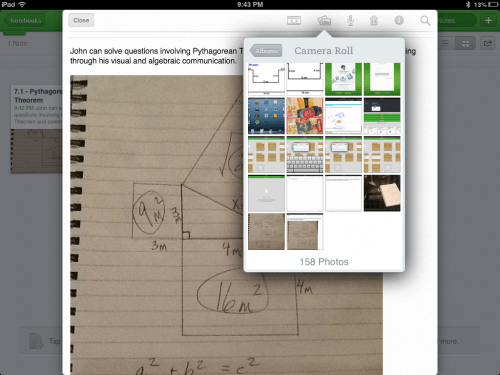
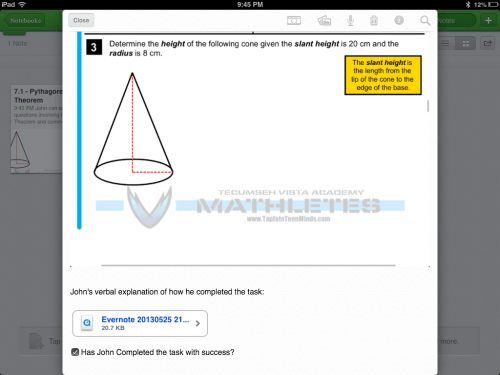
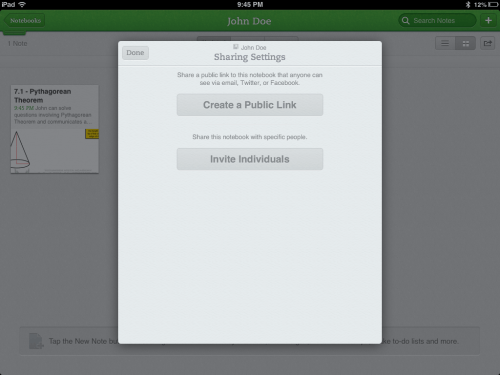
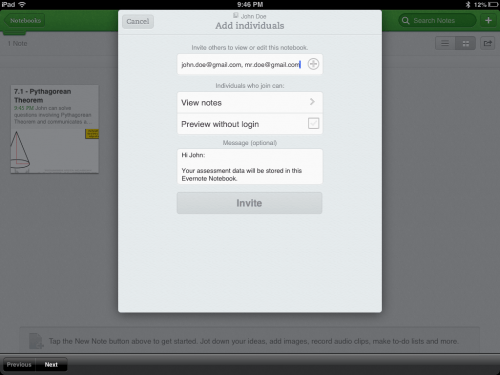
I just added this to my Evernote for Education resource page: http://educationaltechnologyguy.blogspot.com/p/evernote-for-education.html
Glad you found this post useful to share with your readers! Appreciate the heads up – looking forward to checking out your post!