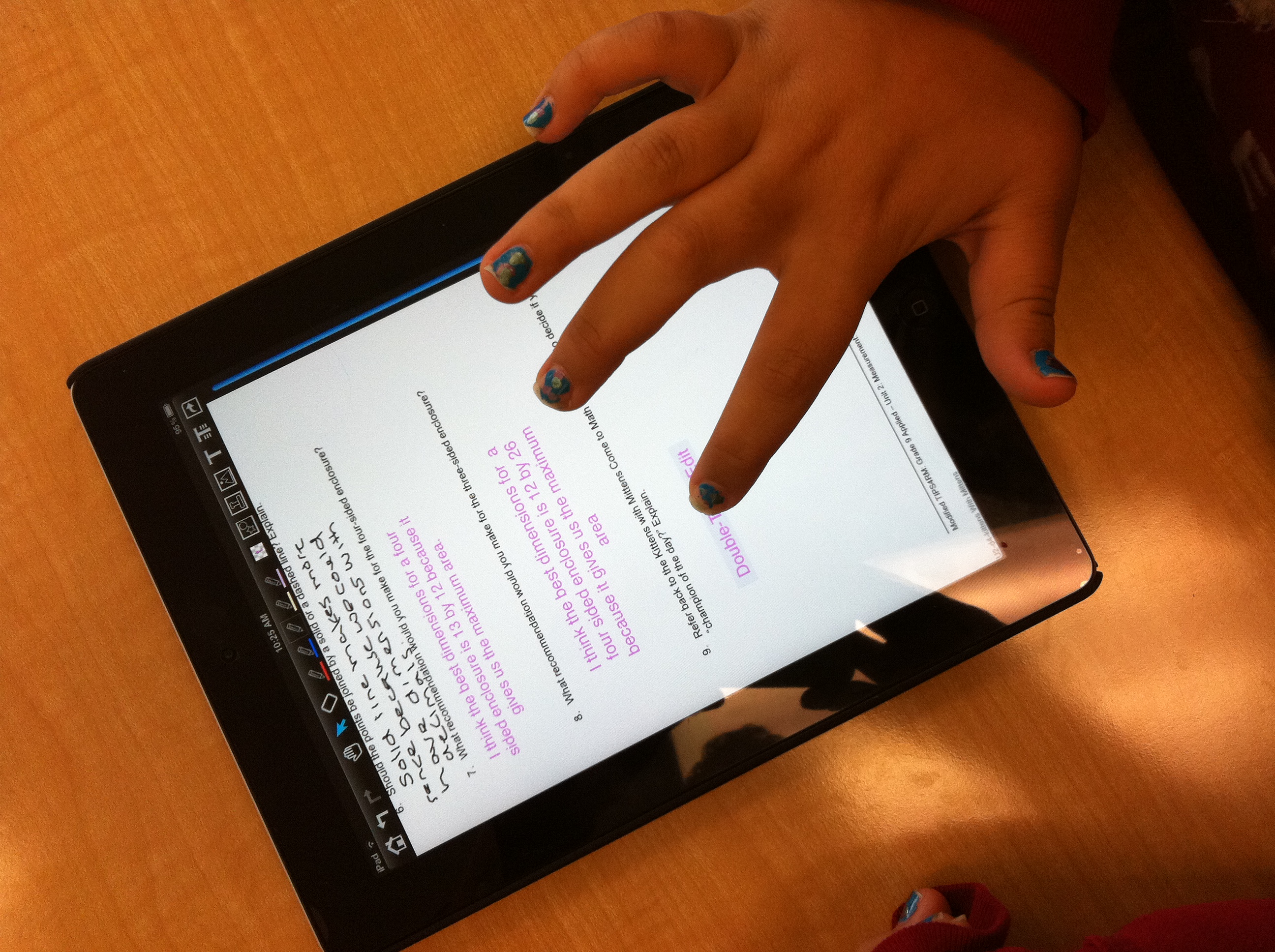It has been about four weeks since receiving my class set of iPad 2 devices & Bretford Power Sync cart and I still feel like I am in the midst of completing my deployment strategy for the units. Students were introduced to the iPads about one week after receiving them and finally last week, we have started using them on a daily basis. Although I have researched iPads in education for quite some time and felt very comfortable with my background with iOS devices, I have been constantly thinking and re-thinking about how they should be setup for easy day-to-day use.
My current setup consists of creating a master iPad of which I have made a backup of that device and restored the remaining 29 units with that same backup. The positives are that each device is set up the same way, but this can be a negative if you like having your iPads numbered using images on your lockscreen & background as all devices will employ the same background image.
If one were to set up each iPad individually, this would allow for a little more customization, but it would take more effort when adding/deleting apps or setting up your home screen. Then again, if you use a master iPad setup and restore all other devices from the master backup file, it will take time to apply the backup each time you decide to make changes.
Here are the suggested steps when deploying your class set of iPads:
1. Put all iPads into their protective cases & apply protective screen film to each device
2. Connect all devices to the Bretford Power Sync Cart or other power supply until batteries are fully charged
3. Set up each iPad for the first time. This must be completed individually the first time.
4. Apply all settings & apps to your master iPad.
5. Use iPhone Configuration Utility to easily create configuration profiles and save time in long run.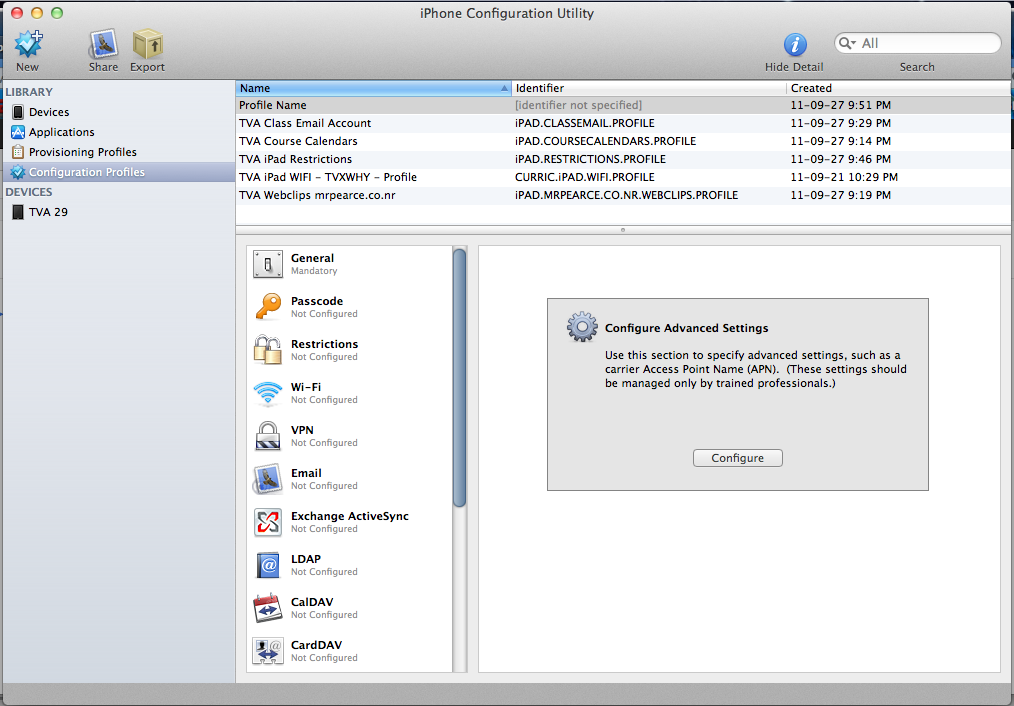
I would suggest creating configuration profiles for email accounts, WiFi passwords, webclip links, iPad app restrictions (such as restricting the use of the App Store or YouTube), and calendars.
Email Setup – Some suggest having an individual email address for each device, while others suggest one class email account for all devices. I prefer a single email account as my course iPad approach is centred around the use of Dropbox to download and upload course content. This way, if email is needed for whatever reason, there is an account to use. Downfall would be the difficulty of knowing which student is sending which email.
6. Create a backup of your master iPad
7. Restore all of your other iPad devices from the master backup.
8. Have students create an image with their iPad number and use it as the background for the Lock Screen & Springboard. Alternatively, you can use pre-made number backgrounds from my course website here.
With this basic deployment strategy, you should be able to get your iPads off the ground in a fairly short amount of time. As I said earlier, the toughest part is planning out and predicting which deployment strategy will work best for your situation. I would compare the thought and planning involved in choosing your deployment method similar to brainstorming before writing an eassy; if you don’t know where you are going, you’ll never find what it is you’re looking for!
WANT TO LEARN HOW TO TEACH THROUGH TASK?
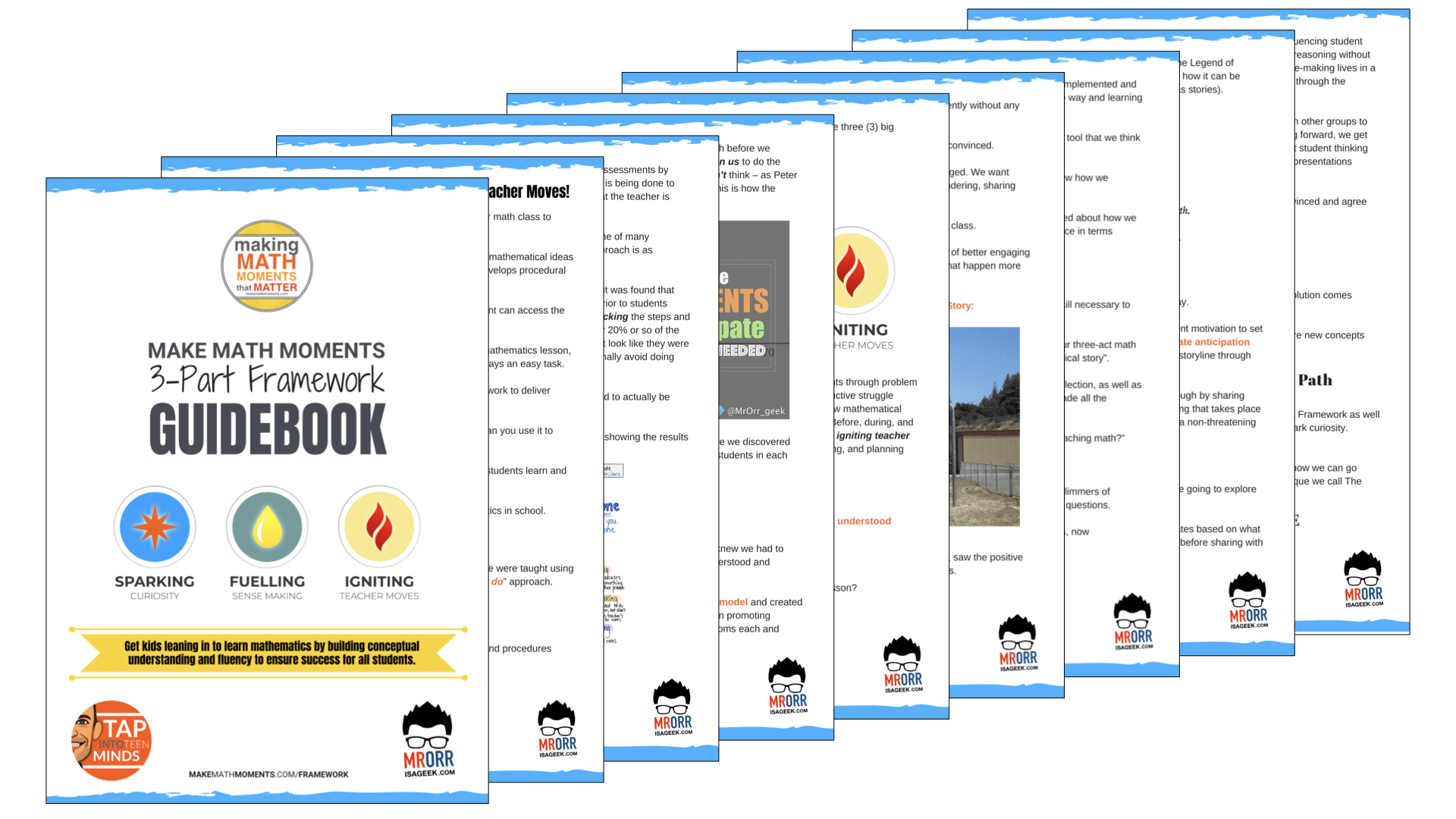
Share With Your Learning Community:

About Kyle Pearce
I’m Kyle Pearce and I am a former high school math teacher. I’m now the K-12 Mathematics Consultant with the Greater Essex County District School Board, where I uncover creative ways to spark curiosity and fuel sense making in mathematics. Read more.
Read More From The Blog