How Educators Can Get a Web Presence In Minutes
In the past, I have led workshops that assisted teachers in building a classroom web presence by using the free Google Apps for Education (GAFE) Calendar feature that many have been using for personal scheduling for years. Since Google Calendar allows users to embed HTML code including anchor tags for embedding links as well as attaching documents directly from Google Drive, this method can get educators online very quickly with only a small learning curve. Alternatively, they could look into making a website with some of the easiest content management systems about, with the ability to learn as they go using tips, tricks and tutorial videos, this way they can personalize the website to their liking, adding tools to aid ease of use for the future.
Over a series of six (6) posts, I will breakdown Google Calendar into small, manageable chunks to give educators a quick way to get online. Best of all, as you get more comfortable with sharing your resources online with your students, you can continue to advance using this technique incorporated with a blog from platforms such as WordPress, MathBlogs (also WordPress), Blogger, Weebly and many others. Here are the topics I’ll be covering:
- Creating a Public Google Calendar and Adding Events
- How Students Can Access Your Public Google Calendar
- Creating a Bit.ly Shortlink For Sharing Your Public Google Calendar
- Attaching Files to Your Public Google Calendar With Google Drive
- Embedding Links in Your Google Calendar Events
- Adding Links to Shared/Public Dropbox Files
Currently, links will go directly to tutorial videos for each topic. However, I intend to make individual posts that provide screenshots and some step-by-step instructions to make the process as easy as possible. I will begin the How to Use Google Calendar as a Class Website series in this post by demonstrating how you can quickly create a public Google Calendar and how you can add events.
Creating a Public Google Calendar and Adding Events
In the first part of this Google Calendar series, we will explore:
- How to create a public google calendar,
- how to add events that students and parents can access, and
- how to find the weblink to your public calendar.
Watch the following two (2) minute video or see the screenshots below to get started:
Step 1 – Go to Google.com and Select the Google Calendar App
Access Google Calendar by going to www.google.com and select the Google Calendar App, or go directly to Google Calendar by typing calendar.google.com in the address bar of your browser.
Step 2 – Select the My Calendars Pull-Down Menu and Create New Calendar
Along the left sidebar of Google Calendar, click on the My Calendars pull-down menu and select Create New Calendar.
Step 3 – Select Name, Timezone and Make Calendar Public
At this screen, you have the option to add your calendar name, add an optional description, select your local timezone and make your calendar public. Once complete, press the Create Calendar button.
Step 4 – Adding Events to your Public Calendar
Once your calendar is created, it should appear in the My Calendars list. In order to Create an Event, you can click the Create button or click on the date you would like to create the event on. Ensure that the appropriate calendar is selected in the calendar pull-down menu.
Note that you can turn each of your calendars ON/OFF by clicking on the box to the left of each Calendar Name.
Step 5 – Edit Event Description
Select the Edit Event button to add your event title, customize the date/time of the event, select the appropriate calendar and add lesson details to the description field of the event.
Once you are ready to save the event, tap the Save button.
More from this series:
- Creating a Public Google Calendar and Adding Events
- How Students Can Access Your Public Google Calendar
- Creating a Bit.ly Shortlink For Sharing Your Public Google Calendar
- Attaching Files to Your Public Google Calendar With Google Drive
- Embedding Links in Your Google Calendar Events
- Adding Links to Shared/Public Dropbox Files
WANT TO LEARN HOW TO TEACH THROUGH TASK?
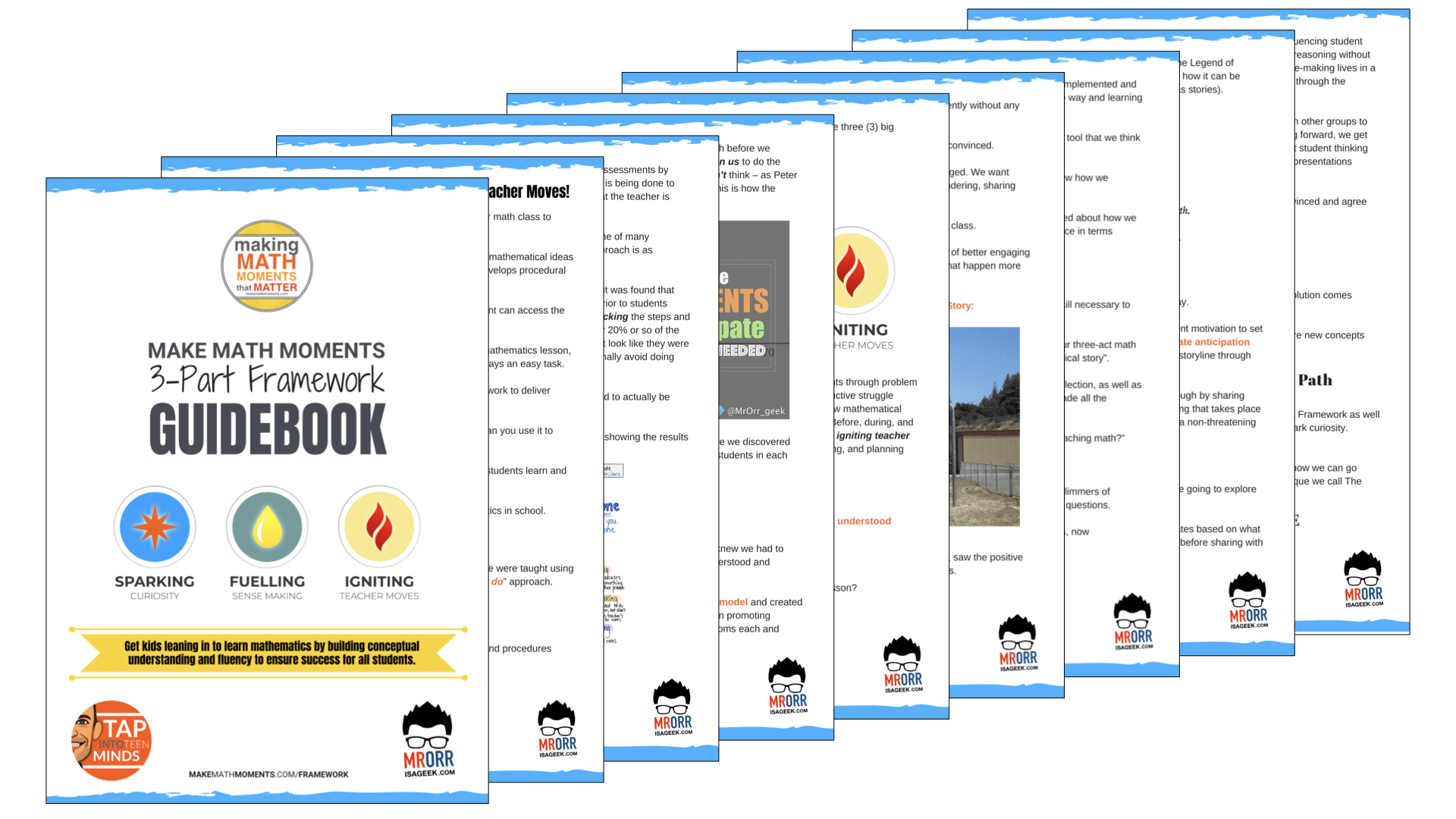
Share With Your Learning Community:

About Kyle Pearce
I’m Kyle Pearce and I am a former high school math teacher. I’m now the K-12 Mathematics Consultant with the Greater Essex County District School Board, where I uncover creative ways to spark curiosity and fuel sense making in mathematics. Read more.
Read More From The Blog

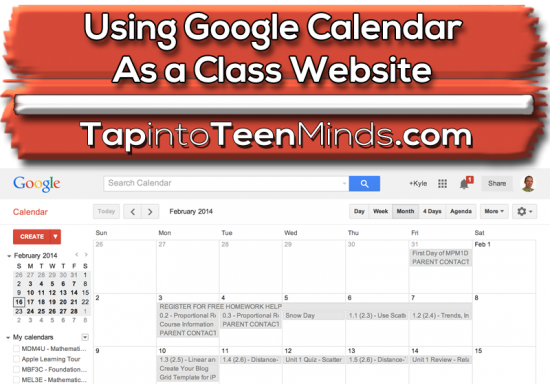
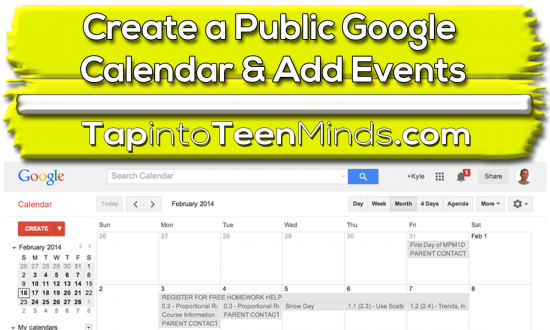
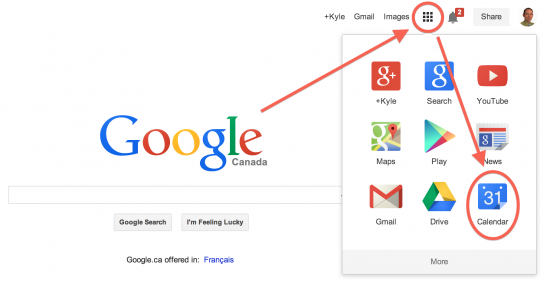
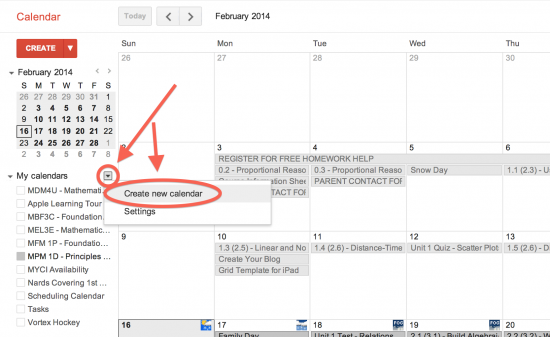
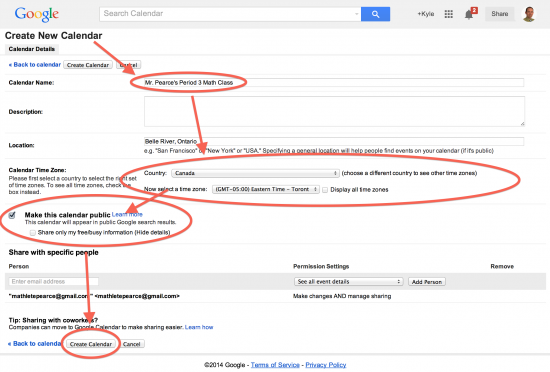
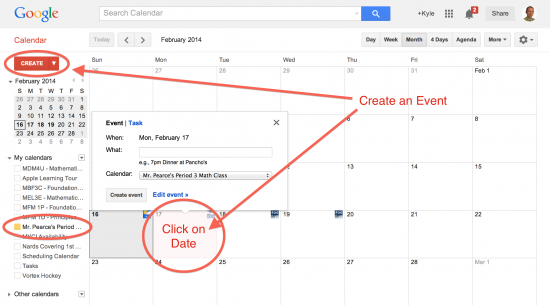
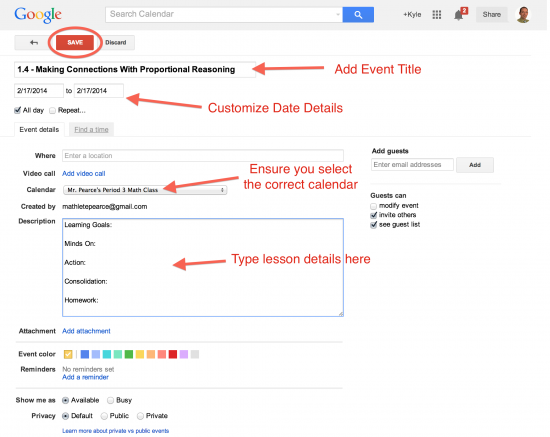
thank you boss
Hey everyone!
Welcome to the ultimate forum discussion for all fans of Chicken Road – the exhilarating online crash game that’s got everyone hooked! Whether you’re a seasoned player looking to refine your strategy or a newcomer eager to learn the ropes, you’ve landed in the right place.